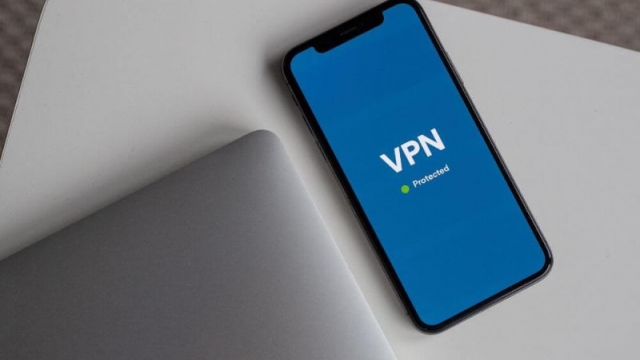The lock screen is one of the first places that people will see your iPhone, so it’s important to customize it to fit your style and tastes. iOS 16 offers a plethora of ways to do this, whether you’re looking for something simple or completely unique.
Apple has added some great new customization features in iOS 16, allowing you to customize everything from the wallpaper to the clock. Here’s how to get started:
Widgets
Widgets are a great way to add extra functionality to an iPhone lockscreen. They provide quick shortcuts to features normally found inside your apps, such as calls, messages and app launching.
iOS 16 brings the first full-featured Lock Screen Widgets to iPhone, providing users with the information they need at a glance. Two separate widget zones are available: a short box above the clock, and a larger rectangle just below the clock.
Each widget zone can be customized, and each has its own style and content. The short box above the time holds a single line of text or controls, while the wider rectangle is perfect for information-rich widgets that can display data in more than one line of text.
Focuses
iOS 16 is all about customization, and the Lock Screen is no exception. Apple’s new Lock Screen features let you create a custom wallpaper, add widgets, and change the colors and fonts.
Focuses are another key feature in iOS 16. Using a Focus to block notifications from people and apps can be useful when you’re trying to work, study, or relax.
To set a Focus, tap Settings > Focus and select one of the default Focus modes or create your own. Next, customize the Focus mode with Allowed Notifications (essentially people apps permitted to reach you during your Focus), Time Sensitive Notifications, and set Focus Status.
You can also customize your Focus’s Lock Screen and Home Screen pages. You can move apps and widgets on the Home Screen to customize them for a specific Focus mode.
Backgrounds
Apple has added a variety of background options to iOS 16’s Lock Screen gallery. These include Weather, Astronomy, color gradients and emoji wallpapers.
You can also add a rotating selection of photos to your Lock Screen. To do so, swipe right on the lock screen to display a gallery of preset collections and designs or select from your photo library.
Once you’ve selected an image, tap Customize. You can then choose to use natural, black and white or duotone filters. You can also choose Studio lighting (accentuates a person) or colored backdrop, depending on the type of photo you’re using. You can also apply depth effects. These are especially helpful on portrait images.
Fonts & Colors
One of the biggest changes in iOS 16 is the ability to customize your iPhone lockscreen. Whether you want to change the font of the clock or choose a different background wallpaper, there are plenty of options.
In the Lock Screen customization menu, you can switch between six font styles and a dozen colors. You can even choose the script for the time, if you prefer Arabic Indic or Devanagari numerals.
You can change the clock’s color and font by long-pressing on it and tapping Customize at the bottom of the screen. Alternatively, you can edit an old wallpaper from the Lock Screen gallery.
Photos
Using photos on your Lock Screen is a great way to customize your phone. You can use your own photos, pick from Apple’s curated collections, or create a new look entirely from scratch.
The first option is to choose a photo from the Camera or Photos app. Then, tap on the photo to select it as your Lock Screen wallpaper.
Next, you can change the time on the Lock Screen. Tapping the time will bring up the Font & Color menu where you can change the color and style of the clock’s font.
In addition, there’s a widget selection box that lets you add up to four different widgets to your lock screen. These can be anything from the temperature to upcoming calendar events.