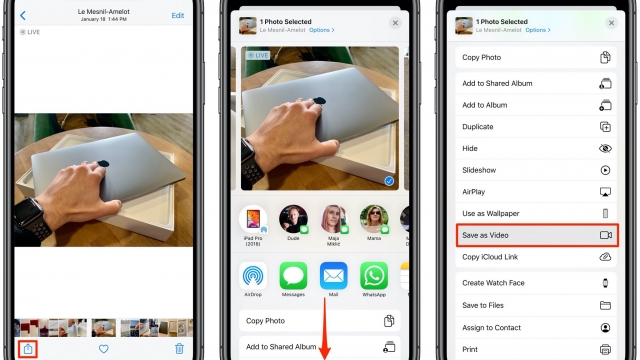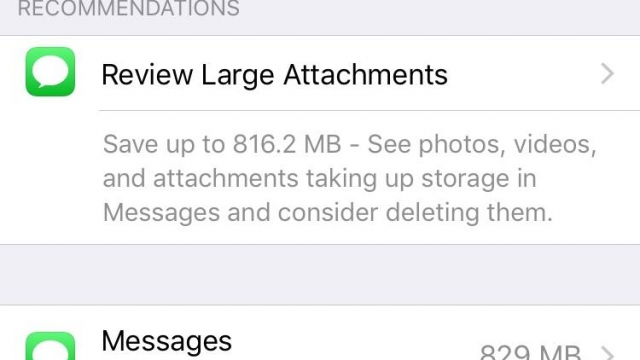If you’re an iPhone user, you may have experienced a situation where your iPhone’s screen goes black. This can be a frustrating experience, especially if you rely on your phone for work, communication, or entertainment. But don’t worry, in this article, we’ll guide you through the steps to troubleshoot and fix the problem.
Common Causes of Black Screen on iPhone
Before we jump into the solutions, let’s take a look at the common causes of a black screen on an iPhone. There can be multiple reasons why your iPhone’s screen has gone black, such as:
1. Software Issues
Software issues are the most common cause of black screens on an iPhone. This can happen due to an app crash, a software update, or a bug in the system.
2. Hardware Issues
Hardware issues can also cause a black screen on an iPhone. This can happen due to a damaged display, loose or disconnected cables, or a malfunctioning battery.
3. Water Damage
Water damage can also cause your iPhone’s screen to go black. If your iPhone has been exposed to water, it can damage the internal components and cause a black screen.
How to Troubleshoot and Fix the Black Screen Issue
Now that we know the common causes of a black screen on an iPhone, let’s dive into the solutions to troubleshoot and fix the issue.
1. Force Restart Your iPhone
The first step to fix a black screen on an iPhone is to force restart it. This can help to clear any software glitches and restart the device. To force restart your iPhone, follow these steps:
For iPhone 8 and later models: Press and quickly release the Volume Up button, then press and quickly release the Volume Down button. Finally, press and hold the Side (Power) button until the Apple logo appears on the screen.
For iPhone 7 and 7 Plus: Press and hold the Volume Down button and the Side (Power) button at the same time until the Apple logo appears on the screen.
For iPhone 6s and earlier models: Press and hold the Home button and the Side (Power) button at the same time until the Apple logo appears on the screen.
2. Charge Your iPhone
If your iPhone’s battery is low, it can cause a black screen. Try charging your iPhone for at least 30 minutes and then try restarting it. If the battery is completely drained, you may need to leave it charging for a few hours.
3. Update Your iPhone’s Software
If the black screen issue was caused by a software bug, updating your iPhone’s software can help to fix the issue. To update your iPhone’s software, follow these steps:
- Connect your iPhone to a Wi-Fi network.
- Go to Settings > General > Software Update.
- Tap Download and Install if an update is available.
4. Remove Third-Party Accessories
If you’re using third-party accessories such as a case or a screen protector, try removing them and see if that fixes the issue. Sometimes, these accessories can interfere with the iPhone’s sensors and cause a black screen.
5. Restore Your iPhone
If none of the above solutions work, you may need to restore your iPhone to its factory settings. This will erase all the data on your iPhone, so make sure to back up your data before restoring. To restore your iPhone, follow these steps:
- Connect your iPhone to a computer and open iTunes.
- Select your iPhone from the list of devices.
- Click on Restore iPhone and follow the on-screen instructions.
Conclusion
A black screen on an iPhone can be a frustrating experience, but with the right troubleshooting steps, you can fix the issue. In this article, we discussed the common causes of a black screen on an iPhone and provided solutions to troubleshoot and fix the issue. If you’re still experiencing the black screen issue, it may be a hardware issue, and you may need to take your iPhone to an authorized service center for repairs.