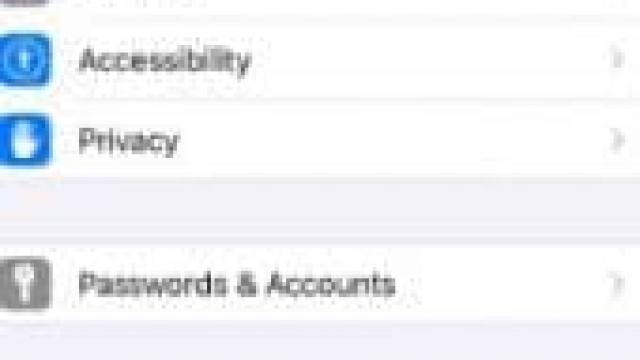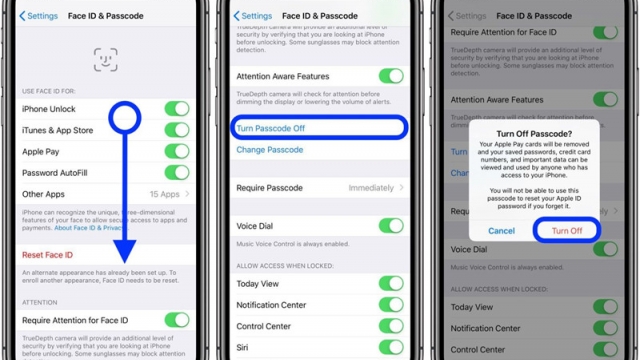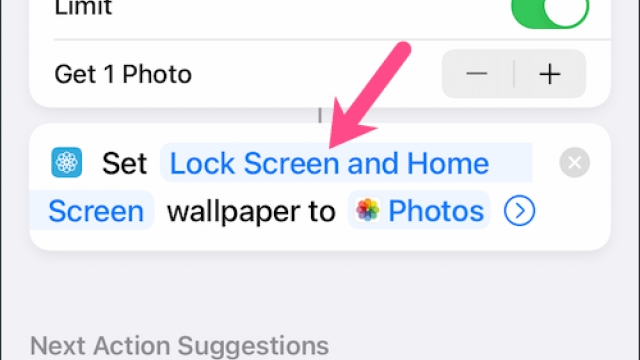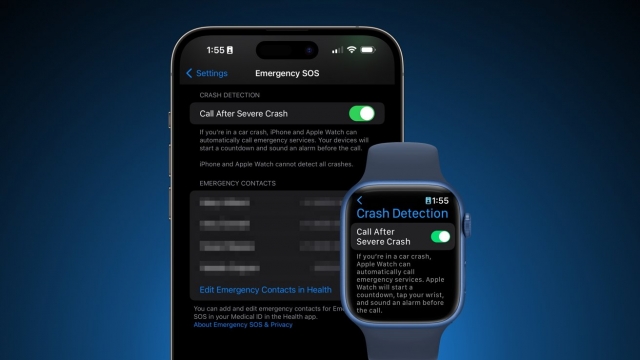If you own an iPhone, you might have faced an unresponsive screen at some point. This can be frustrating, especially when you need to use your phone urgently. But don’t worry, we have got you covered! In this article, we will discuss some quick and easy solutions to fix an unresponsive iPhone screen.
Check for Physical Damage
The first thing you need to do is to check for physical damage. Inspect your iPhone for any cracks, scratches, or dents. If you find any, it could be the reason why your screen is unresponsive. In this case, you need to take your iPhone to an Apple store or a certified repair shop to get it fixed.
Force Restart your iPhone
If there is no physical damage, the next step is to force restart your iPhone. This can help fix minor glitches that might be causing the unresponsive screen. Here’s how to force restart your iPhone:
- For iPhone 8 or later: Press and quickly release the Volume Up button. Press and quickly release the Volume Down button. Then, press and hold the Side button until you see the Apple logo.
- For iPhone 7 or 7 Plus: Press and hold the Side button and Volume Down button at the same time until you see the Apple logo.
- For iPhone 6s or earlier: Press and hold the Home button and Side button at the same time until you see the Apple logo.
Update your iPhone
If force restarting doesn’t work, try updating your iPhone to the latest software version. Apple regularly releases software updates to fix bugs and improve performance. Here’s how to update your iPhone:
- Connect your iPhone to a Wi-Fi network.
- Go to Settings > General > Software Update.
- Tap Download and Install.
Restore your iPhone
If none of the above solutions work, you might need to restore your iPhone. Restoring your iPhone erases all data and settings, so make sure you have a backup before proceeding. Here’s how to restore your iPhone:
- Connect your iPhone to a computer.
- Open iTunes and select your iPhone.
- Click Restore iPhone and follow the on-screen instructions.
Contact Apple Support
If your iPhone screen is still unresponsive after trying all the above solutions, it’s time to contact Apple support. They will be able to diagnose the problem and provide a solution. You can contact Apple support through their website or by visiting an Apple store.
Conclusion
In conclusion, an unresponsive iPhone screen can be a hassle, but there are several solutions you can try to fix it. You can check for physical damage, force restart your iPhone, update your iPhone, restore your iPhone, or contact Apple support. By following these quick and easy solutions, you can get your iPhone screen up and running in no time!