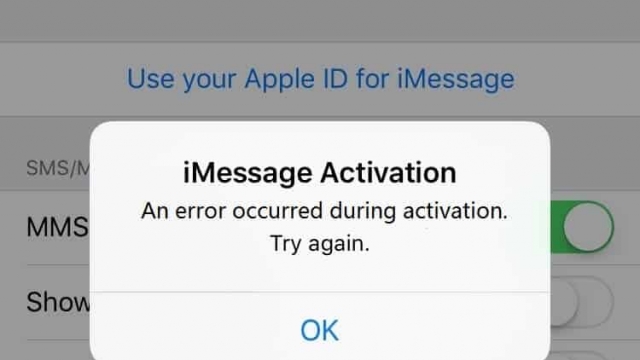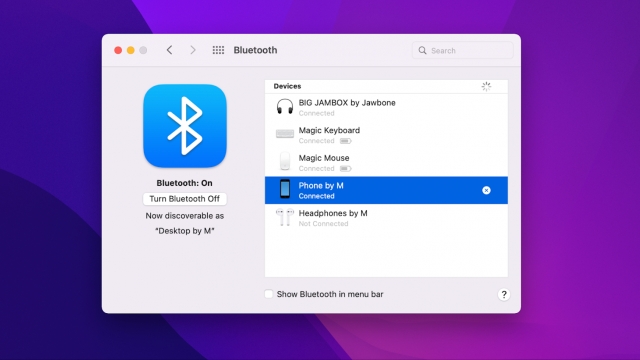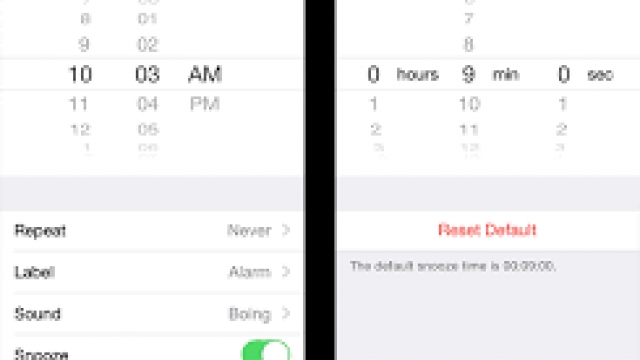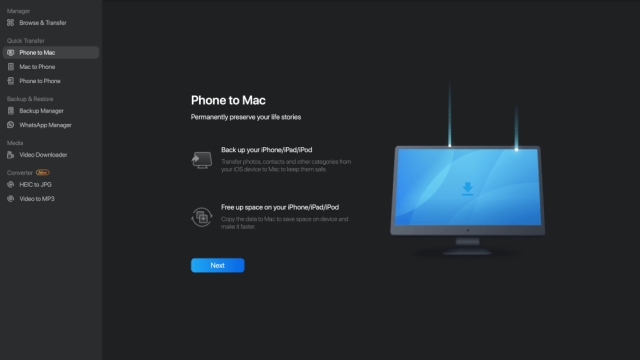If you’re facing an issue with your iPhone not turning on, it can be frustrating and overwhelming. But don’t worry, we’ve got you covered. In this article, we’ll guide you through the steps to fix your iPhone that won’t turn on. We understand the importance of a functional iPhone and we want to help you get it back up and running as soon as possible.

Check the Battery
The first step to fixing your iPhone that won’t turn on is to check the battery. If your iPhone’s battery is completely drained, it won’t turn on until you charge it. Connect your iPhone to a charger and let it charge for at least 30 minutes. If your iPhone starts up after charging, you can stop here. However, if your iPhone still won’t turn on, move on to the next step.
Force Restart
If your iPhone is not responding, you can try force restarting it. This is a simple process that can fix minor glitches. The steps for force restarting your iPhone vary depending on the model:
- For iPhone 6s or earlier: Press and hold the Home button and the Sleep/Wake button simultaneously until the Apple logo appears.
- For iPhone 7 and 7 Plus: Press and hold the volume down button and the Sleep/Wake button at the same time until the Apple logo appears.
- For iPhone 8 and later: Press and quickly release the volume up button, then press and quickly release the volume down button, finally press and hold the Sleep/Wake button until the Apple logo appears.
Update Your iPhone
If your iPhone still won’t turn on, it may be due to a software issue. Updating your iPhone to the latest version of iOS can fix these kinds of issues. Connect your iPhone to a computer and open iTunes. Click on your iPhone icon and then click on the “Summary” tab. Click on “Check for Update” and follow the instructions to update your iPhone.
Restore Your iPhone
If none of the above steps work, you can try restoring your iPhone. This will erase all the data on your iPhone, so make sure you have a backup before proceeding. Connect your iPhone to a computer and open iTunes. Click on your iPhone icon and then click on the “Summary” tab. Click on “Restore iPhone” and follow the instructions to restore your iPhone.
Hardware Issue
If your iPhone still won’t turn on after trying all the above steps, it may be due to a hardware issue. The best option in this case is to take your iPhone to an authorized service center to get it checked and repaired.
Conclusion
In conclusion, a non-functional iPhone can be a frustrating experience. However, with the steps outlined above, you can fix your iPhone that won’t turn on. Always start with the simple solutions like checking the battery and force restarting your iPhone before moving on to the more complex solutions like restoring your iPhone or taking it to a service center. We hope this article has been helpful in resolving your iPhone issue.