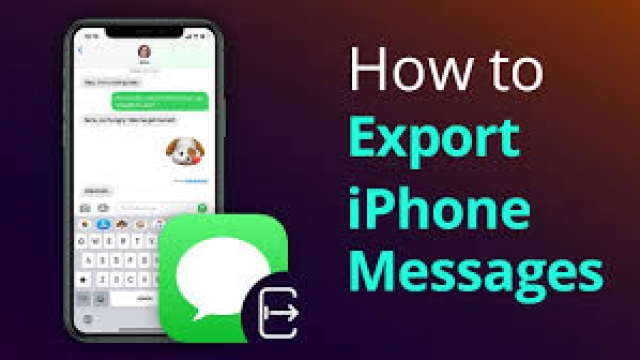If you’re trying to send or receive messages over your iPhone, but you’re receiving an error message saying iMessage is “waiting for activation,” you may be facing one of several issues.
Thankfully, there are several ways to fix this problem. But you should note that some of these fixes may not work for everyone.
1. Check Your Network Connection
iMessage is an iOS feature that lets you send text messages, photos, videos, and files to other people over Wi-Fi or cellular data. However, it sometimes gets stuck in the activation phase and causes an iMessage error message such as “Waiting for activation,” “Activation unsuccessful,” or “An Error occurred during activation.”
First of all, check your network connection. This is because iMessage feeds on an active internet connection to check in with Apple’s servers and activate.
Another option is to reset your network settings. You can do this by going to ‘Settings’ > ‘General’ and ‘Reset’.
This is one of the best ways to address iMessage errors on iPhones. It will help you fix the problem completely and enable iMessage to work smoothly.
2. Check Your Phone Settings
If you’re seeing iMessage activation errors on your iPhone or iPad, it could be a problem with your phone settings. Luckily, these aren’t difficult to fix.
First, make sure that you’re using the latest version of iOS. Usually, you can update your software from the Settings app on your device.
Next, check that you’re not sending or receiving iMessages from the wrong account. This could happen if one of your friends has stopped using their iPhone, or you’re sending from an email address instead of a phone number.
You can also check that you’re not using up too much data by checking your phone’s usage on the Android Settings or Screen Time on iOS. These screens let you see all the apps that are using up your data, as well as how much space they’re taking up.
3. Check Your Apple ID
If your iMessage or FaceTime apps are stuck on the “Waiting for activation” screen, it’s probably due to an issue with your Apple ID. This account is the key that unlocks a lot of Apple products and services, including iCloud; iMessage; FaceTime; Apple Music; and more.
The best way to keep your Apple ID safe is to never share it with anyone. Keeping it secure also helps prevent phishing scams.
To check your Apple ID, open the Settings app on your iPhone or iPad and tap your name at the top of the screen. Then tap Sign Out at the bottom of the page.
4. Check Your Carrier Account Balance
Most mobile carriers offer some form of data service, and while the iPhone’s cellular connection may not be the most reliable it isn’t all that bad if you’re willing to put a little effort into it. Having said that, you could have a major issue with your mobile phone if you’re not using the right kind of carrier. The good news is that you should be able to get it sorted out. A small but well thought out plan can ensure you’re in the good graces of your carrier for years to come.
5. Check Your Message Settings
Sometimes an iMessage activation error is caused by a problem with your message settings. For instance, if you can’t send or receive messages or they show up in the wrong order, this means that your message settings aren’t set correctly.
This error can also occur if you don’t have a stable cellular or Wi-Fi connection. So make sure that you’re connected to either before trying to activate iMessage.
When you “activate” iMessage, your device connects to Apple’s servers to check whether you use a legitimate Apple ID. If Apple’s servers go offline, your iMessage and FaceTime apps won’t work.