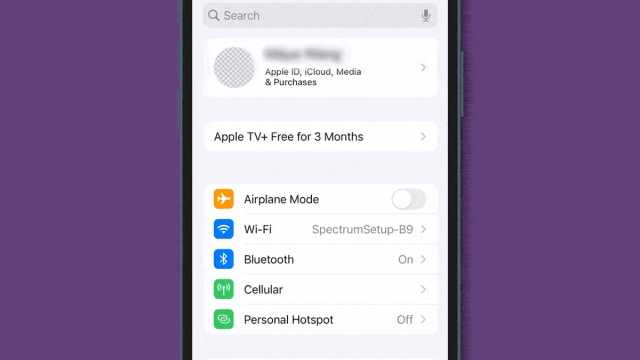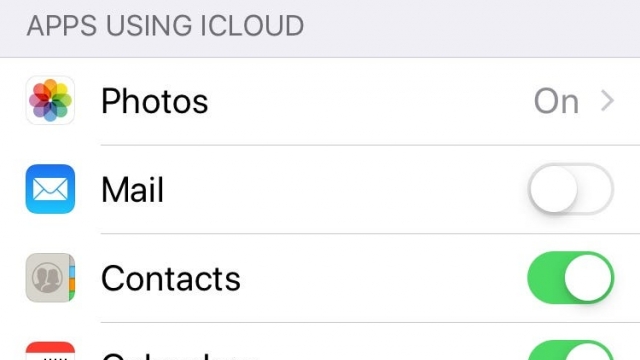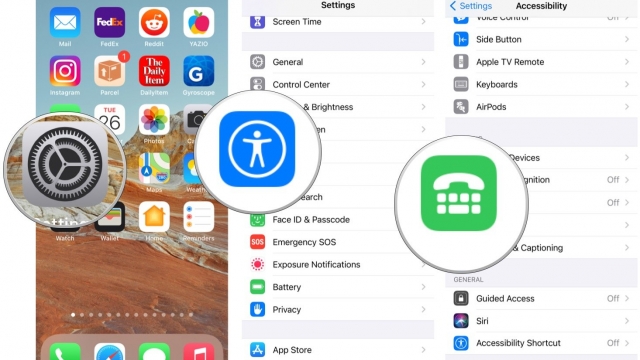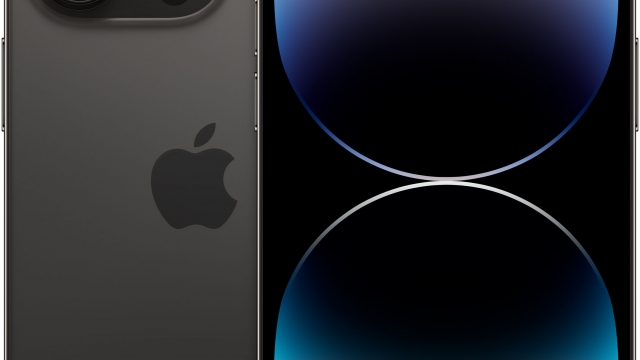If you’re looking to start using your new iPhone 14, you’ll want to know how to activate and set up its cellular service. Thankfully, it’s quite easy to do. All you need to do is read through the tips below, and you’ll be ready to go!
Activate your iPhone 14’s cellular service
If you’re planning to switch to an iPhone 14 and you want to use cellular service, you’ll need to activate and set up your cellular service with an eSIM. You can do so by going through a few steps and following on-screen prompts.
First, make sure your iPhone is connected to the internet and a cellular plan. Then you’ll need to enter your cellular details and wait for the eSIM to be activated.
If you’re still having trouble with your eSIM, call your carrier provider. Some carriers have apps to streamline the activation process. Others require you to directly input the information on the phone. It’s important to note that the activation process may vary depending on the carriers’ servers.
To transfer your old number to the new iPhone, you need to enter a verification code. This can be a number that you’ve used before on another phone.
Once your eSIM has been activated, you can use it to connect to the internet. When you’re connected to the internet, you should see a message that says “Set up mobile service.” Follow the on-screen instructions to do so.
Alternatively, you can activate the eSIM on your iPhone by scanning a QR code. You can also do so by pointing the camera of your iPhone to a carrier’s QR code.
Convert a physical SIM to an eSIM
If you are upgrading from an older iPhone or an Android to the new iPhone 14 and want to set up your cellular service, you will need to convert your physical SIM to an eSIM. You can get an eSIM in two ways: either through the carrier, or through an app. Neither option is difficult to accomplish, and it’s easy to do.
The process of converting a physical SIM to an eSIM is simple. All you need is the carrier’s app and a WiFi connection. It’s also possible to use a QR code to set up your eSIM.
A QR code can be scanned with the built-in Camera app on the new iPhone. Once you scan the code, the device will send you a push notification that your eSIM has been detected. Depending on your carrier, you will need to enter some details about your cellular plan.
After you complete the activation process, you can begin setting up your cellular service on the new iPhone 14. However, you will need to wait a few minutes before you can actually make calls.
When you are ready to set up your cellular service, you can visit your carrier’s website. There, you’ll be asked to input your IMEI number and your new device’s IMEI number.
Remove your eSIM
There is no need to worry about removing your eSIM to activate and set up your iPhone 14’s cellular service. This step is actually easy and simple, and you don’t even have to restart your phone.
The eSIM is an optional feature, and it allows you to transfer your current line of service from one device to another. This feature is not available for all carriers, though. You can switch to an eSIM using an app from your carrier, or manually enter your details in Settings.
Apple’s eSIM technology has been supported since the iPhone Xs and XR, and it is available on select devices. However, some countries still don’t use eSIM. If you want to add your eSIM to your iPhone 14 and you don’t live in the United States, you may have to do a little homework.
To find out if your carrier supports eSIM, look up their website. They will likely provide you with a QR code, which you can scan with your phone’s camera. Once you’ve scanned the code, you can enter it into your iPhone’s settings.
After you’ve scanned the QR code, you’ll see a confirmation message. Next, you’ll need to enter the activation code that your carrier provides. Be sure to copy the EID number to your clipboard.