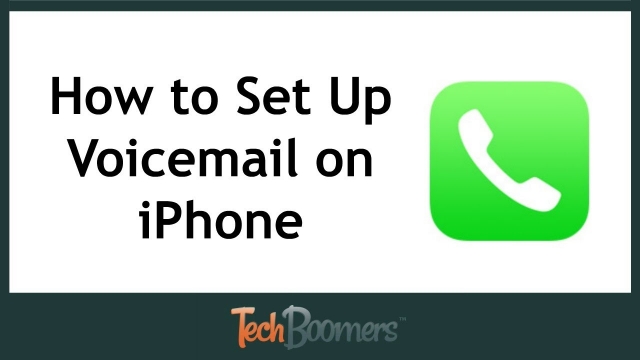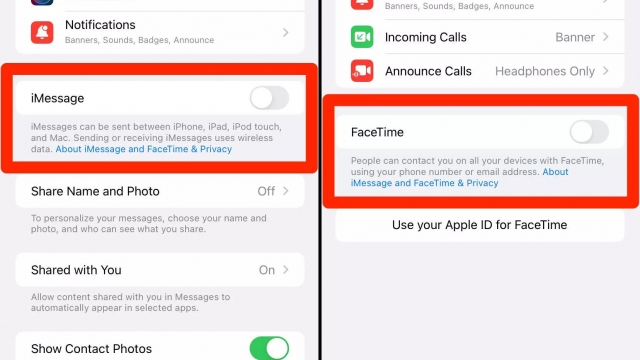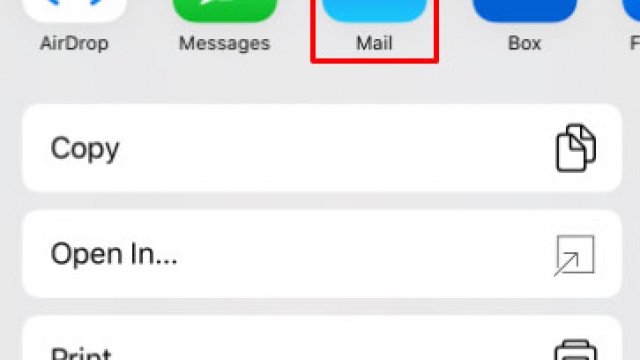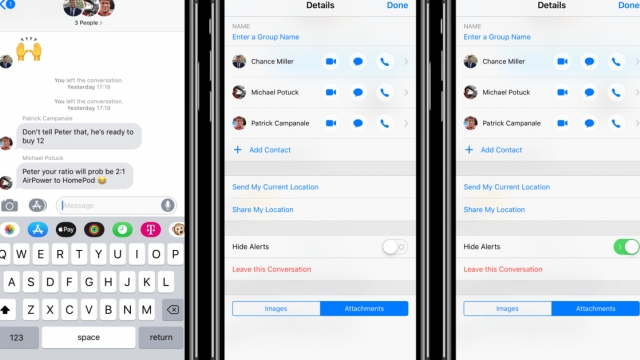Do Not Disturb is a handy feature on iOS and Android devices that prevents notifications from making any noise, vibration or lighting up your phone screen when it’s locked.
It’s also a great option to use when you need to get work done or are in a meeting where you need to concentrate.
Silence Unknown Callers
Telemarketers and spammers often use ‘Unknown Caller’ IDs to ring your phone, and if you get a lot of these calls, they can be annoying. But Apple has a great way to silence unknown calls: Go to Settings, then Phone, and then scroll down and tap Silence Unknown Callers.
This will silently send unknown calls to voicemail and display them in your recent calls list. However, you should be aware that this feature doesn’t silence calls from numbers that Siri identifies as suggested contacts.
This can be especially handy for political calls that aren’t saved in your contacts or recent calls list, and for people you don’t know whose phones number was included in an email or text message you received. It’s also a great option for doctors, hospitals and other important people that you may need to hear from outside of your contacts.
Allow Calls From Specific Contacts
The iPhone’s Do Not Disturb mode is great for stopping phone calls and texts while you’re watching a movie, in a meeting, or just trying to unwind. But sometimes life gets a little complicated and you may want to allow calls from certain people, at specific times, or only when there’s an emergency.
If you want to do that, there are a few steps you need to take. First, you’ll need to configure Messages and Calls on your phone.
Once you’ve done that, it’s time to let some contacts bypass Do Not Disturb. The best way to do this is to turn on an exception for repeat calls and starred contacts.
To make this happen, open the Settings app on your iPhone and tap Focus. Next, under Allowed Notifications, tap People.
Allow Calls From Repeat Callers
While Do Not Disturb silences all incoming calls, it can’t stop repeat callers from getting through.
You’re probably aware of this, but if you haven’t, it can be annoying when you’re in the middle of a movie or board meeting. The good news is that there’s a solution.
The iPhone has a feature called “Repeated Calls” that lets the oh so dandy old smartphone ring when a contact calls you twice within three minutes of each other.
To enable this cool feature, open up the Settings app and tap Do Not Disturb. Then toggle on the “Repeated Calls” switch to turn it on. You’ll then see a nice little pop-up window, the best part of which is that it shows you the names of all your repeat callers, so you can quickly reclaim your phone screen.
Automatically Switch Into and Out of Do Not Disturb Mode
Do Not Disturb is an optional feature that allows you to silence incoming phone calls, messages, and notifications for a certain period of time. It’s useful when you need to sleep, have a real-life conversation, or want to spend less time on your phone.
You can switch into Do Not Disturb mode from the Control Center, or you can schedule it to activate automatically at a specific time of day. It’s also possible to allow exceptions, such as notifications from certain people or apps, even while in Do Not Disturb.
To set up automatic rules, swipe from the right to open the Control Center and tap Turn On Automatically. Then, create a rule based on an event or a time and follow the instructions.
Do Not Disturb can also be scheduled to automatically activate when you’re driving, if your car has Bluetooth capabilities. This is a handy option for drivers who need to keep their eyes on the road while still having their phone in Do Not Disturb mode.