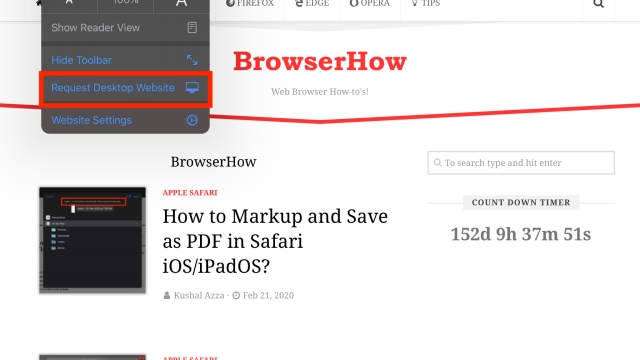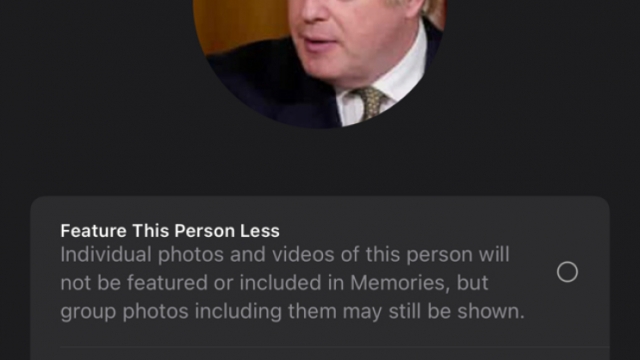If you’ve recently purchased an iPhone 14 and want to activate and set up your cellular service with an eSIM, you have a couple of options. You can manually choose a network to use with your eSIM, transfer your current line of service to your new eSIM, or simply restart your iPhone to make it work with your new eSIM.
Transferring your current line of service to your eSIM
Switching from a physical SIM to an eSIM is easy. But before you do, you need to make sure that you are prepared. This article will show you the steps to take to get started.
First, you need to transfer your current carrier number to your new eSIM. To do this, you will need to log in to your Apple account. Once you have done that, you can use the QR code method to activate your new line of service. You can also use the eSIM to set up a cellular data plan.
Second, you need to connect to a Wi-Fi network to activate your eSIM. When this is complete, you will see an activation prompt appear in the Settings app. If you don’t, you can still check to see if your eSIM has been activated.
Checking your cellular settings
If your iPhone 14 is experiencing cellular data issues, the first thing to do is to check your cellular settings. This will allow you to fix the issue.
Cellular data helps your apps connect to the internet. It’s important to know how to turn it on and off. Also, you can control which services use it.
To turn on or off cellular data, follow these steps:
Go to Settings > Cellular. You’ll see a list of your apps. Tap the switch next to the app you want to enable or disable.
For some apps, you’ll need to go to Settings> Apps and turn cellular data off. Others, such as Facebook, will require you to turn it on.
Once you’ve identified which apps consume the most cellular data, you can change the settings for each one. Next, you’ll need to install the latest system updates.
Manually trying to select a network for your eSIM
If you’re trying to use an eSIM to get cellular service on your iPhone 14, but aren’t getting anywhere, you might be experiencing some hardware or carrier issues. However, there are a few things you can do to fix these problems.
The first thing to do is check your cellular settings. Ensure that you’re not using Low Data Mode. This can cause some carrier selection bugs.
Also, make sure your eSIM has an active cellular plan. Some carriers can check your account to see what plan you’re currently on. You can also transfer your mobile data plan from a different device to your iPhone.
Once you’re done with that, it’s time to set up your eSIM. To do this, you’ll need to download the appropriate app from your carrier.
Restarting iPhones fixes eSIM transfer issue
The iPhone’s eSIM transfer problem can be fixed by restarting the phone. This is a fix that’s tried and tested by many users. It’s best to perform this method if you’re experiencing an issue with your eSIM.
Restarting the device will free up its processor and allow it to reconfigure the eSIM. It’s a better option than a soft reset because it’s more effective. In most cases, a reboot can fix a variety of problems, including the eSIM transfer problem.
To force restart an iPhone, you will need to hold down the volume up and down buttons until the Apple logo appears. After a few seconds, release the buttons.
Some of the most common eSIM issues are caused by a corrupted cache. This means that your device will no longer be able to properly identify your SIM card. If you suspect that your SIM card is damaged, you should contact your carrier.
Resetting network settings
There are times when you need to reset network settings on your iPhone 14’s cellular service. You can reset these settings to fix problems with your eSIM, or restore your connection to a network provider.
First, you need to remove any physical SIM cards that you have in your iPhone. This will also force the device to re-configure itself and your eSIM. To do this, you will need to connect your iPhone to a computer running iTunes.
Once you’ve done this, you can select a cellular carrier from a list. If you don’t see your carrier, you can search for it in the General menu or About section of the Settings app.
Once you’ve selected a carrier, you can add a cellular plan. The process is fairly simple. It involves selecting a carrier and entering your eSIM number.