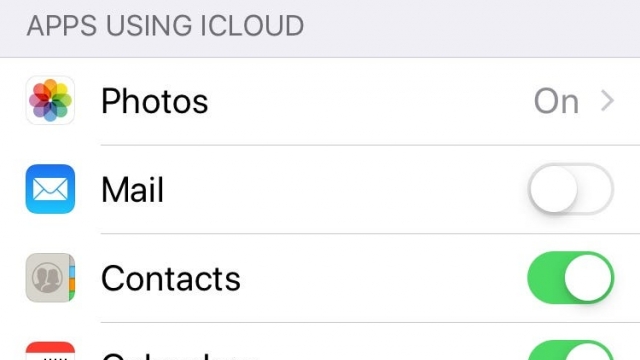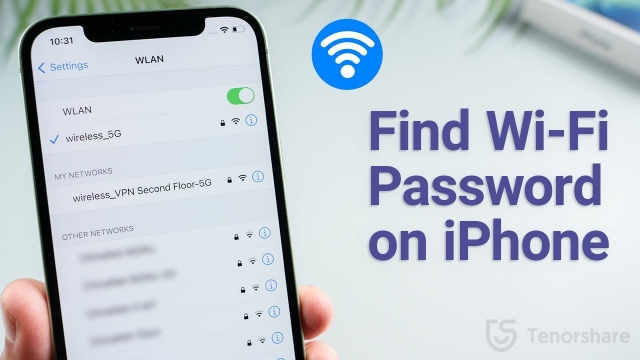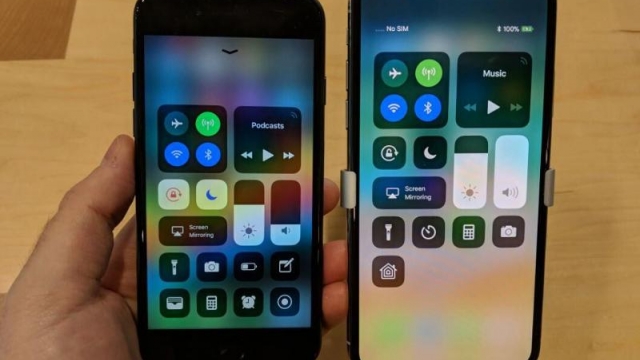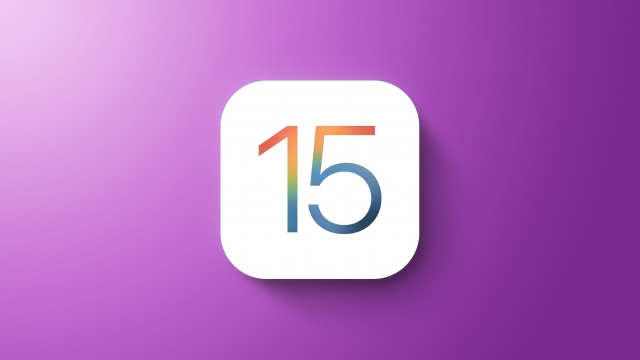You can hide your photos in an album on your iPhone. Then you can access that album with a password, face ID, or Touch ID. It’s pretty cool.
Unlock a hidden photo album with Face ID or Touch ID
If you have an iOS 16 device, you can now lock a hidden photo album. This is a great feature for anyone who wants to keep their private photos secure. For example, if you have recently taken a picture of your kids and you don’t want them to see it, you can lock the image. The new Photos app in iOS 16 has the ability to lock and unlock a secret album by leveraging Face ID or Touch ID.
The first step is to go into Settings. You will be able to toggle between the Use Touch ID and Use Face ID setting. To use Touch ID, you will need to enter your passcode. In the case of Face ID, you will need to authenticate with your face.
Once you have enabled the Hidden album feature, you will be able to see your hidden photos. However, you will not be able to view the images in the Gallery. There is a lock icon that will appear next to the album.
Now that you know how to unlock a hidden photo album on your iPhone, you will want to ensure that you protect this information as much as possible. Unlocking a Hidden album will prevent unauthorized access to your private pictures.
As with any other content on your device, you can use the iOS 16 features to lock and unlock a secret photo album. By default, Hidden and Recently Deleted albums are protected. With this security, only users who are signed in with their Apple account or with a passcode can open these albums.
Hide a hidden photo album with Passcode
There are people who do not want their private photos to be seen by anyone. iOS 16 offers the ability to hide a hidden photo album with a passcode. This is an option not available in previous versions of iOS.
The Hidden Album is the location of all hidden photos and videos on your iPhone. You can lock it using a passcode, Touch ID or Face ID. Depending on which method you choose, you can either access the Hidden Album directly or lock it.
Once you’ve locked it, your photo or video is stored in a protected folder. Anyone who unlocks the Hidden Album will be able to access all of your private pictures and videos. But you can also turn off the lock.
To use the “Hide” feature, select the “Albums” tab in the Photos app. Next, scroll down until you reach the Utilities section. When you have selected the option, you’ll notice a “Hidden Album” switch. Alternatively, you can open the “Utilities” app and enable the “Hidden Album” setting.
Hiding a Hidden Album is a handy feature. However, it’s not completely safe. Some third party apps aren’t accessible when it’s locked.
If you want to unhide a hidden photo or video, you’ll need to either access the Hidden Album with a passcode or touch ID. Or, you can open a third-party app and password-protect it.
Hide a hidden photo album with iCloud Drive
In the latest versions of iOS, Apple provides the capability to hide a hidden photo album. This feature is a great way to keep some photos private. The Photos app, on iOS and Mac, can be used to conceal photos, videos, notes, documents and sketches. It can be used to lock individual items with a password.
To lock your hidden content, go to Settings, and enable the lock option. To unlock it, use Face ID or a passcode. If you want to quickly access the hidden content, you can unlock it.
Hiding a hidden photo album on your iPhone isn’t new, but with iOS 16, Apple made it a lot more secure. Before, you could easily move your photos to the Hidden album, but now the lock is locked with a passcode or Face ID.
To hide your photos, you’ll need to open the Hidden Album in the Utilities section of the Settings. There you’ll find a three-dot icon in the top right corner of the screen. Select it, and you’ll see a menu with a number of options.
Once you’ve found the option you want, you can toggle it off or on. That way, when you turn off your phone, your hidden album is not visible. Similarly, if you want to reactivate it, you can toggle it back on.