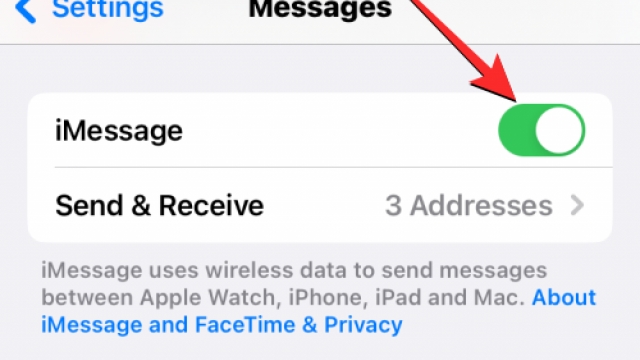You can use the Bitmoji app on your phone to add a unique and fun voice to your messages, but you need to know how to add Bitmoji to your phone’s keyboard first. Then you can send your own Bitmojis to your friends.
Set up the Bitmoji keyboard
If you want to send a bitmoji to a friend, you may need to set up the Bitmoji keyboard on your phone’s keyboard. This is a third-party app, so you will need to install it first.
You can use this app to create and share your own custom avatars with friends. You can also customize the stickers that you use. The stickers can be shared on social media and other chat interfaces.
If you are looking for the best way to send a Bitmoji to your friends, you should definitely consider the Bitmoji Android Keyboard. This is a much better way to do it, especially if you are going to be using it on all your online conversations.
There are some features of the Bitmoji app that you will not find on most keyboards. For example, you can change your avatar’s hairstyle and facial accessories.
However, you will need to set up the Bitmoji keyboard if you want to use the best stickers and features. These features are available in the app, as well as in other places, but you may need to check your app’s settings for the most up-to-date information.
In the Settings menu, you can enable the Bitmoji Keyboard. After doing so, you will see the Bitmoji icon.
Send Bitmojis to your friends
The Bitmoji app lets you send and receive stickers on your phone. You can even use it to create a custom avatar and share it with your friends on other social media sites.
Once you’ve signed up, you can choose a gender-specific avatar. You can even create your own Bitmojis by typing in facial traits. You can then add them to regular snaps or as stickers in other apps. It also includes a variety of pre-designed Bitmojis for you to try.
To start using the app, download the app from the Google Play store. You will need to enter your device ID and password to sign up. After that, you can select your friend’s Bitmoji and begin sending him or her messages.
If you haven’t already done so, you’ll need to enable the Bitmoji keyboard on your phone. You can find it in your settings menu. However, you may need to give it permissions to use your camera and microphone.
Once you have the Bitmoji keyboard on your phone, you can go to the messaging app you want to send the Bitmoji to. From there, you’ll need to tap the blue and white Send button. Alternatively, you’ll be able to click the arrow symbol.
If you’re having trouble sending or receiving Bitmojis, try turning your phone off and on again. This should fix many of your Bitmoji problems.
Fix a glitch in the Bitmoji app
If you’re having trouble sending Bitmoji to your friends or family on Snapchat, you may be experiencing a problem with the app. There are a number of different reasons why this can happen, from an outdated software version to a faulty server. However, there are a few things you can do to fix it.
First, you’ll want to make sure your device is updated. Check the App Store or Google Play Store for updates. Once you’ve found the latest version, you’ll want to install it.
Next, you’ll want to clear your cache. This is because your device might have accumulated data and cache that can be causing your problem.
Finally, you can try restarting your data connection. Often times this will fix Bitmoji problems.
If you are still having problems with your Bitmoji, you’ll want to go through all your accounts to ensure they are connected. You’ll also need to ensure that you have full access to the keyboard. If you do, you’ll be able to send Bitmoji in your text field.
Finally, if you’re having trouble with the Bitmoji keyboard, you’ll want to download a new version of the app. The app is updated to fix bugs, so you may have to update to the latest version.
The App Store is a great place to find and download new and updated apps for your iPhone or iPad. You can use the search function to find the right version, or you can look at the update tab at the bottom of the screen.