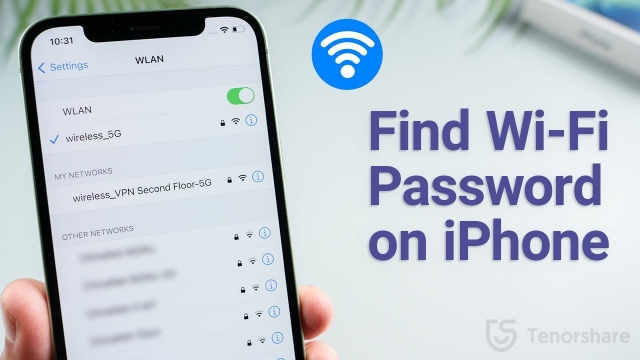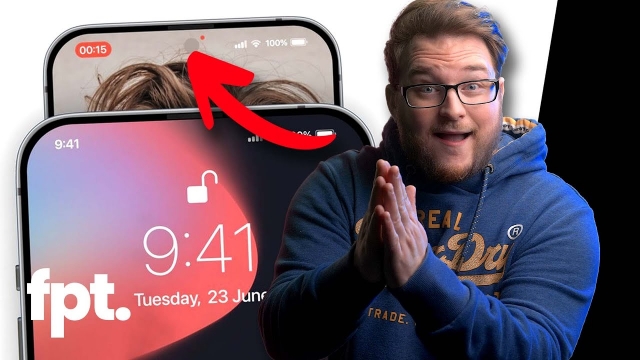If you are sending iMessages on your iPhone and you need to change some of the details of your message, you can do so easily. In fact, you can even mark a conversation as unread and unsend it, all in the same screen.
Messages are sent, it is received, and still you can undo it
If you’ve sent a message to someone with an iPhone or an iPad and are now wishing you could have gone back to erase it, there are several options for you. One of them is using the Undo Send feature in iOS 16. This option is only available if you’re using iOS 16 or higher.
The first thing you need to do to use this feature is launch the Messages app on your phone. Once there, you’ll be able to see a blue bubble. Tap on the message and a menu will appear. In the menu, select Edit.
You can then edit the text. A second message will appear on the screen with your edited message. After you’re done, you can hit the check button.
When you’re finished editing, you can hit the Undo Send button. This option will appear under the last message you’ve sent. Using the undo send feature can be a great way to take back a message that was poorly thought out.
You can mark a conversation as unread in iOS 16
Marking a conversation as unread has always been a nifty trick, but Apple added the ability to do it in iOS 16. In addition to iMessages, you can also mark text messages and emails. Read Receipts help you know when you’ve read a text, but they don’t change its status.
Previously, if you wanted to mark a message as unread you needed to open the chat. Now, you can do so without opening the chat. This feature is a great way to remember to respond to a message later.
The Messages app includes a number of features that let you pin, mute and unpin conversations. You can also enable filtering for Messages, which isolates the list of conversations to the ones that are unread. And you can even mark a conversation as unread if you don’t have the time to open it.
To pin a message, simply long press the conversation thread. A menu will appear underneath. Alternatively, you can drag a message to the top of the list.
You can edit a message
If you are sending or receiving iMessages, you have the option to edit and unsend these messages. This is the first mobile operating system to allow for this.
For now, only users with iOS 16 can use this feature. It does have some limitations though.
The ability to unsend a message is limited to two minutes. After that, it will disappear from the drop-down menu. Users are also only allowed five edits.
Aside from letting you unsend a message, it will let you see the changes that have been made to it. You can read the changelog and also tap on the “Edited” button to see past versions of your message.
Apple is also bringing more security features to the mix. When you receive an unsent message, you will get a popup saying that it has been unsent. That’s the same as what you will see if you delete a message from a third party app.
Editing and unsending iMessages on your iPhone isn’t that hard. Simply hold down the text you want to edit, and you’ll see an options menu. Tap the “Edit” option to begin editing the text.
You can unsend a message
There are a number of ways to edit and unsend iMessages on your iPhone. Apple has now added a feature that allows you to revert and edit text messages in the Messages app, as well as resend them.
It is important to note that this feature is only available to iPhone users. Android users and third-party messaging apps are not yet supported.
To edit a message in the Messages app, hold down the message you want to edit. The Messages app displays a text box at the bottom of the screen. You can select the recipient and begin a new conversation.
When you edit a message, you will see a blue check mark to the right of the message. This indicates you have two minutes to make changes to the message. After that time, the option to edit the message will disappear.
Unsending a message requires iOS 16 on both the sender and the recipient. The recipient will be notified of the change.