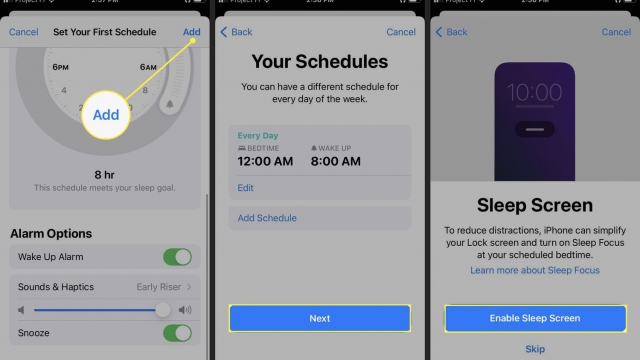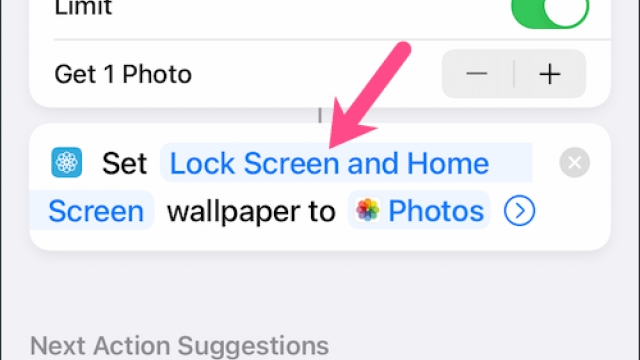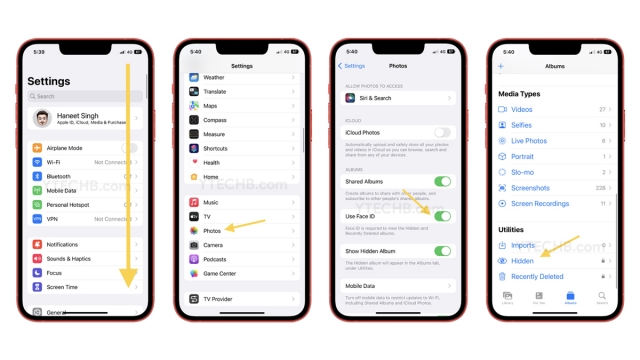If you are looking for ways to delete system storage on your iPhone, then you have come to the right place. This article will show you how to get rid of all those redundant files that can clutter up your phone and even cause it to slow down. We’ll also discuss how to clear caches and remove large attachments.
Clear app caches
If you’ve got an iPhone and you’re having problems with your device, you may want to clear app caches. This is a small step you can take to help your device run faster. It won’t hurt your device, and it can save you time and energy.
First, you need to know what a cache is. A cache is a storage area in your device’s memory that is used to store temporary data. Some apps use caches to keep your preferences and settings when you’re not actively using the app.
You might have cached data for websites that you rarely visit. Caching is important for apps that require data to function properly. Clearing your app caches will allow you to get back the storage space you need for other data and make your device run faster.
You can also clear your cache by uninstalling or reinstalling an app. However, you might not be able to delete all of your cached data.
Remove junk files from Other storage
If you have been experiencing slow performance, it is possible you have junk files in Other storage on iPhone. You can clean these files with a few simple steps. Using a dedicated iOS file manager or an app that helps you clear junk files from your iPhone are two easy ways to get rid of them.
First, you need to connect your iPhone to a computer with a USB cable. This will allow PhoneClean to scan your device. Then you can see what types of junk files are stored. In addition, you can clear them by tapping on a menu item called “Cache Data.”
Alternatively, you can use iTunes to check your iPhone’s storage. Once you know how much space is available, you can delete or resize the Other storage to free up more space.
A third method is to clean the cache in Safari. This helps speed up the load time of apps. It also removes logs and temporary files.
Detect duplicate photos
There are a few ways to detect duplicate photos on iPhone. The first way is by using the Photos app. Using the Photos app to scan for duplicates can help you to clean up your storage space.
Another method is by using third-party apps. These apps are available for download from the App Store. Using these third-party apps can help you to find and delete duplicate photos on your iPhone.
In the default Photos app, there is a new feature that can help you to detect duplicate photos. This feature is a simple tool that displays duplicate photos side by side. It also allows you to manually select them for deletion.
Duplicate photo detection comes to iOS 16 in addition to the other new features in this release. Besides detecting and removing duplicate photos, iOS 16 has improved the accessibility of the Photos app. Previously, users had to use a third-party app to scan for duplicates.
Delete large attachments
If you have noticed that you have a lot of large attachments on your iPhone, then you may need to clean up the storage space. You can do this by deleting some of the attachments. To get started, you’ll need to go to Settings. Afterward, you’ll be able to review the large attachments.
To start, open the Settings app on your device and select General. Then you’ll be able to see a list of all the apps that are taking up storage. Among the apps, you can find Messages.
Messages stores photo and video attachments that are sent to you. However, these are not the only items that can take up lots of storage. There are also caches, which are files that accumulate over time. These are used to maintain the ease of use of the system. As you add more and more data to your phone, these caches will accumulate. This can be removed by clearing the history of your Safari browser.