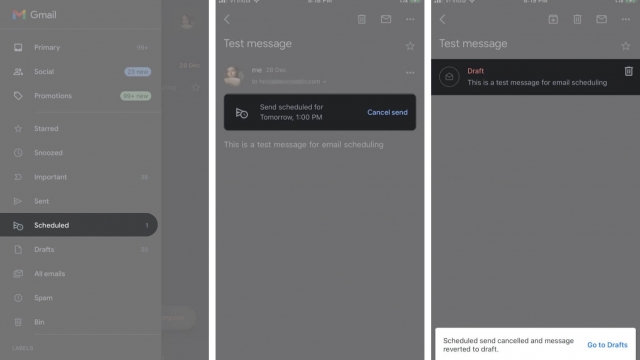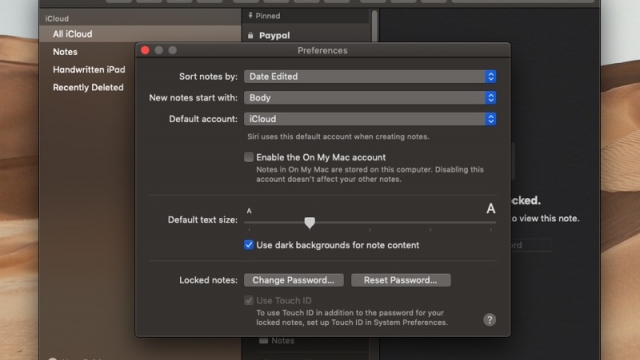Whether you’re using an iPhone or Apple Watch, Sleep Mode lets you set up a schedule to get a better night’s rest. This includes a wake up alarm, bedtime reminders, and a wind down process to help you shut off your device before you go to sleep.
It’s designed to activate automatically based on a schedule you set up in the Health app on your device. You can choose a different sleep period for each day of the week or a single time frame for every day.
Settings
Sleep Mode is a feature that you can turn on or off based on a schedule you set up in the Health app. When it’s activated, your iPhone will dim the display and lock screen until the morning alarm goes off, and it will prevent incoming calls and notifications from bothering you.
It will also stop playing music or video, and then turn off the screen and lock the phone at the end of the cycle. This can be very helpful if you want to sleep on a long flight or work late shifts, as it saves battery life and conserves power.
To enable Sleep Mode, open the Health app and tap Browse in the lower right corner. Then, select Sleep. From there, you can set a sleep goal and wind-down reminder, as well as edit your Sleep Schedule. You can also choose Wind Down Shortcuts to give you easy access to apps from the lock screen during your wind-down period.
Enabling
Sleep Mode on an iPhone can help you get the rest you need without distractions. It also helps you manage your sleep schedule and get feedback on how well you’re sleeping from the Health app and Apple Watch.
To enable Sleep Mode on your iPhone, open the Settings app and tap on Control Center. Then, scroll down under More Controls and choose Sleep Mode.
Set a timer to put your iPhone to sleep after a certain period of time, or simply switch off Sleep Mode altogether by tapping Never.
You can also customize who can disturb you during Sleep Mode by adding contacts and other apps to a list.
In addition to setting your sleep schedule, you can enable a feature called Wind Down that dims your lock screen at a specific time before bedtime. You can also add shortcuts on your home screen during Wind Down that make it easier to play relaxing music, read a book, or access your favorite apps.
Disabling
Sleep Mode is a feature in iOS that helps you get better sleep. It can help you set a specific schedule for bedtime and create an alarm for your wake up time.
It also simplifies your lock screen and turns on Do Not Disturb so that you can go to bed without being disturbed by incoming notifications. You can also use it to track your sleep patterns, so it is a useful tool for your health and wellbeing.
But it can be a little frustrating when it does not work as expected, especially after upgrading to a newer version of iOS. If you find that your iPhone is not waking up when you set it to auto-sleep, try one of the following solutions below.
The first fix is to disable Turn On at Bedtime from the Settings app. To do so, tap the “Sleep” icon and then toggle off Turn On at Bedtime.
Schedules
Sleep Mode on an iPhone helps you get a good night’s rest by silencing notifications, keeping your screen dim and waking you up at the right time. It also features an optional wind down period, which can start up as soon as 15 minutes before your bedtime.
To set up your first Sleep Mode schedule, open the Health app on your iPhone and tap Browse at the bottom right. Then scroll down to Health & Sleep and choose Sleep from the list of categories.
On the next screen, highlight the days you want to set your schedule for in blue (by default, all seven days of the week will be highlighted). Drag the Bedtime and Wake Up slider along the wheel to select your preferred times.
To add another schedule, tap the Add a Schedule for Other Days button and repeat steps 5 through 7. You can also change any sleep schedules you’ve already created by tapping Edit.