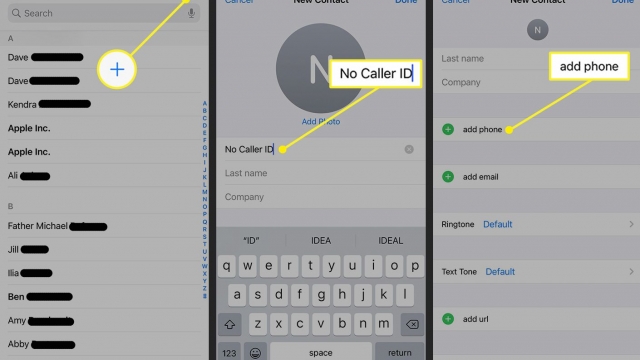If you’re using the Notes app on an iPhone, then you’ll need a password to lock notes. That’s a good idea for security purposes.
If you forget your password, then you’ll need to reset it. This isn’t an easy task, and it can be frustrating.
Reset Password
The Notes app on an iPhone is a great way to jot down notes and add media, but it’s important to lock your notes with a password to ensure that they can’t be accessed without you knowing the password. If you forgot the Notes password, you can reset it to create a new one that you can use to lock future notes in the same way.
To change the password on an iPhone, go to Settings and tap Notes. Then, select the account you want to change the password for and tap Change Password.
When prompted, enter your Apple ID password and tap OK. After that, re-enter your password and add a hint to help you remember it.
You’ll be prompted to confirm your intent to reset the password for all of your Notes. Once you do, your iPhone will update all of your notes that use that password to use the device passcode instead.
You can also reset the password for notes that are stored in iCloud, if you have iCloud sync enabled. If you’ve enabled biometrics to unlock your Notes, you’ll be able to use Touch ID or Face ID to unlock your notes.
Change Password
One of the great things about Apple’s Notes app is that you can secure your notes with a password. These locked notes can be accessed using biometrics like Touch ID or Face ID, so it’s very easy to protect valuable information from unwanted access.
When you lock a note, it shows a little lock icon next to its title. When you open it, you’ll be prompted to enter your password, or to unlock the note with Face ID or Touch ID, if you enable that feature.
If you forgot the password for a note, you can change it on the iPhone, iPad, or Mac that you created it on earlier. This will unlock all of your future notes you create moving forward and will help keep your important information safe from unauthorized access.
To do this, tap the Settings button, select Notes, and then tap Change Password. You can either use Face ID or Touch ID to set a new password, or you can use your device passcode instead.
Once you’ve entered a new password, you can verify it by entering it again, and add a hint to help you remember it in the future. You can also choose to toggle on using Face ID or Touch ID, if you want to have this option enabled for all future notes.
Lock Notes
Locking notes on an iPhone is a great way to protect information from people who might be able to steal it or misuse it. The iPhone lets you do this by using a password or biometrics, such as Touch ID or Face ID, to unlock the note.
To lock a note, open the Notes app and tap a note that you want to keep private. This should cause the padlock icon to appear next to the note name.
The note will be protected by your Notes password, and you’ll need to enter the password, plus a password hint, to unlock it. This feature is useful for protecting personal information, but it’s also a security risk, so don’t forget your password.
You can reset the Notes password by following these steps:
When you change your Notes password, any recently protected notes in the Notes app will use that new password. This will make them more difficult to access, so you should re-enter your password as soon as possible.
The Notes app will then re-enable the lock on all locked notes, replacing your old password with your new one. Remember to use a strong password hint, as well as biometric unlocking on the iPhone, such as Touch ID or Face ID, if you have them enabled.