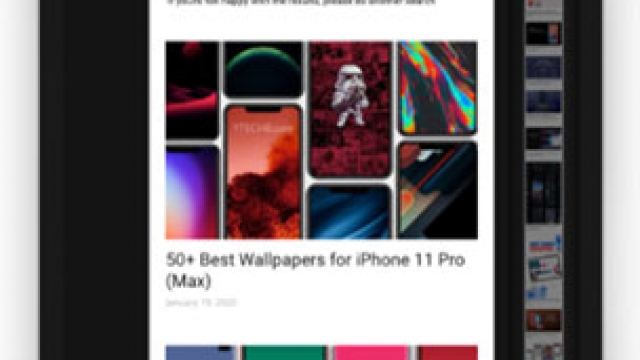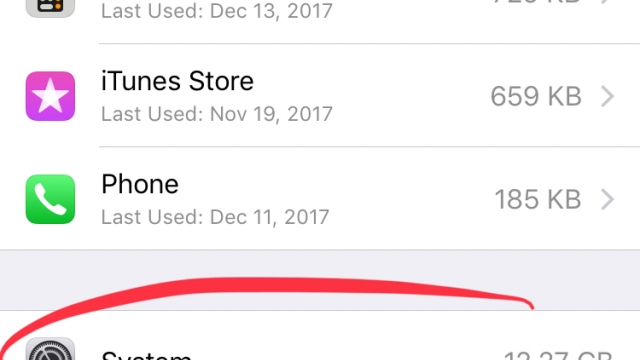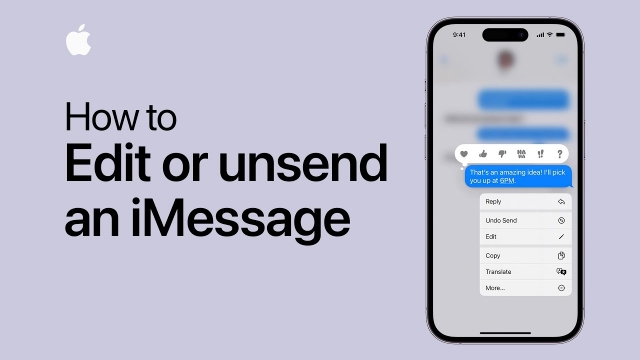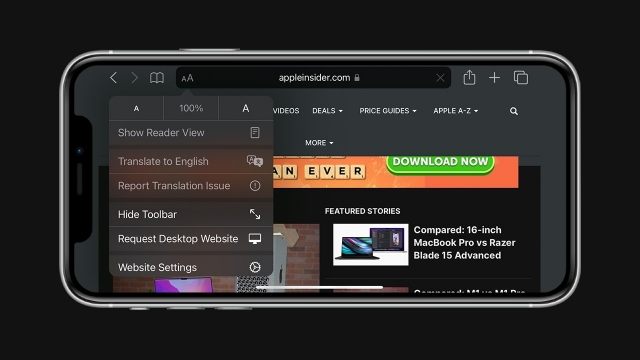Whether you sent the wrong message, accidentally hit send before realizing that your text included an emoji or just plain wished you could edit something, iOS 16 now lets you do it.
It’s not a perfect solution for all situations, but at least it gives you a chance to rescind your messages and fix any typos. That said, it’s important to remember that this feature only works if the recipient is running iOS 16.
How to Edit a Message
If you have a typo in a message or just wish to pull back a text you sent accidentally, Apple has just made it possible to edit iMessages. It’s a big new feature in iOS 16.
To use the feature, you need to have an iPhone running iOS 16 or later and the recipient also needs to have the latest version of iOS. It will only work for iMessages, not SMS messages.
This is a good thing for those who are often the victims of accidental typos and messaging mistakes, as well as those who send controversial texts that they later regret.
To edit a message, you need to navigate to the conversation and long press on any text. You can then edit the text, add more information or delete it altogether.
How to Unsend a Message
If you’ve ever accidentally sent someone a message that you don’t want to be seen, iOS 16 allows you to edit or unsend the text. This could save you a lot of embarrassment and help prevent miscommunication.
To unsend a message, simply long press on the offending message and tap Undo Send. A pretty exploding animation will appear and the message will be marked as deleted from both the sender’s and recipient’s conversations.
Keep in mind, however, that this feature only works for a short amount of time. You can edit or unsend a message for only two minutes after you’ve sent it.
This is one of the neatest new iOS features. But before you can use it, make sure your device is running the latest version of iOS. You can check what version your device is running by going to Settings – General – Software Update.
How to Hide Edits
If you have a message that contains sensitive information and you’re worried about exposing it, you can hide the edits by using an iOS feature called Markup. This feature allows you to scribble over an image with a highlighter to hide certain text. However, the feature isn’t failproof, and it can be easily undone with a few edits.
Apple tweaked iMessage’s edit and unsend features in the fourth beta of iOS 16 and iPadOS 16. This new version of iMessage sends the edit history to everyone in a chat, so it’s possible for people to see all of the previous messages you sent on the same message, even after you’ve made a final edit. To view the history, navigate to a conversation and tap on an edited message. The blue-colored Edited label shows all of the revisions in chronological order. To hide the edit history again, simply tap on Hide Edits. This is a welcome change for users who need to keep their messages private, but it’s not ideal for all situations.
How to Change a Recipient’s Phone Number
When you send a message with an iPhone, you can use the recipient’s phone number instead of their email address. This is an easy way to keep a person’s personal details private, and it’s also useful if you want to send them a text message that they can reply to from their phone.
You can change a recipient’s phone number on an iPhone using the app Contacts. If the recipient isn’t already saved in your contacts, select them and add their country code to the beginning of the phone number. This will make them show up in the Messages app as a new contact.
You can also change a recipient’s name or profile image when you send a message, as long as they haven’t already had their information stored in your Contacts. Recipients will receive a prompt if they haven’t before, and can update their contacts to include the new details. It’s an important way to keep your personal details safe.