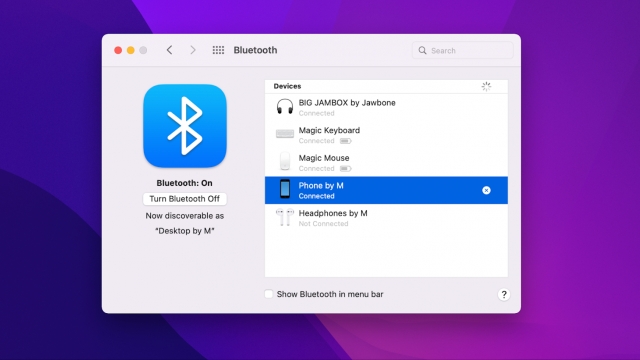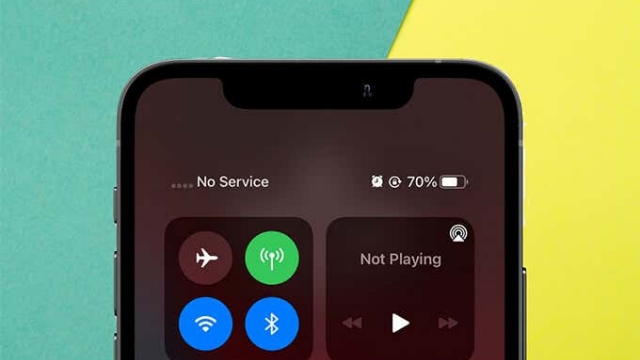Apple Music has recently added a few new sorting options to its playlists. You can now sort songs in an Apple Music playlist by title, artist, album, and release date.
You can also change the order of individual songs in a playlist. However, this will affect the way the songs are saved in the playlist.
Sorting by Artist
If you’re an Apple Music user, you’ll likely want to sort the songs in your playlists. This is a great way to keep track of your favorite songs and also reorder them to fit specific needs or interests.
In iOS 16, Apple introduced a handful of tiny quality-of-life updates, including the ability to sort playlists by title, artist, album, release date and even the reverse order in which songs were added to them.
As you can imagine, this makes it easy to find new songs and discover artists you may not have heard of otherwise. It also allows you to create a personalized playlist of your favorite music.
Sorting by Album
A new feature in iOS 16 enables users to rearrange the order in which songs appear in an Apple Music playlist. Previously, Apple Music playlists could only be viewed in the order that they were created.
This is not only convenient, but also useful when you want to sort music alphabetically based on the album name. You can do this in the Music app on your Mac or iPhone by clicking a column heading or by tapping the three-line menu icon in the upper-right corner.
Another new option in iOS 16 allows you to sort music by title, artist, album, and release date. This can be used to reorder a list of songs by an artist, album, or release date, and is available for all playlists in the Apple Music library.
This playlist is a good example of a playlist that focuses on a single artist, and the range of tunes here is impressive. It includes a range of up-tempo tracks from Beyoncé, plus a smattering of classic rock.
Sorting by Release Date
If you want to sort songs in an Apple Music Playlist by release date, you can do so easily using the iOS 16 update. Previously, playlists in Apple Music were automatically sorted by the order in which the songs were originally added to them. The first songs were listed at the top, and later songs were listed below them in descending order.
If you have a custom or curated playlist that you want to sort, tap the ellipses button (three circled dots) in the top-right corner of the interface.
Then, select from among the following options: Playlist Order, Title, Artist, Album, and Release Date.
You can also select “Reverse” to reverse the sorting of songs in the playlist, making them list in chronological order from oldest to newest, as indicated by the up or down arrows. This is an especially useful option if you’re using the new Smart Playlists feature in Apple Music.
Sorting by Title
When you create a playlist in Apple Music, the songs can be sorted by one of several options: Title, Artist, Album, Release Date, Playlist Order. You can also move individual songs from one list to another, or reverse their order.
When sorting by Title, all of the songs in the playlist will be arranged alphabetically from A-to-Z based on their titles. This can be a good option when you’re looking for specific tracks.
To sort your playlist by title, open the ellipsis menu and select Sort. Choose your desired sorting options and then tap Done to apply the changes.
You can also sort your playlist by clicking column headings anywhere in the song list. This will quickly reorder the songs to your liking.