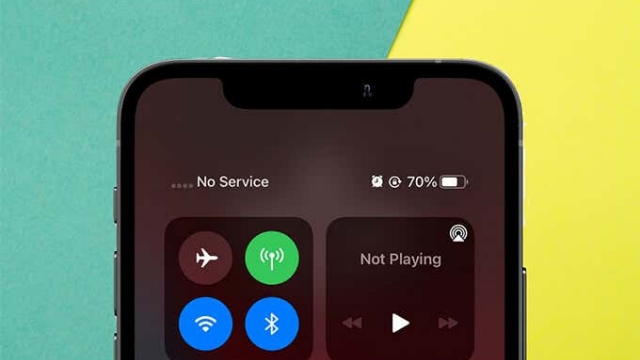iOS 16 is the next big update for iPhones, and it brings a whole host of new features. These include the ability to control the look of your Lock Screen, edit messages after you’ve sent them, split the cost of purchases with Apple Pay Later, and more.
However, updating your iPhone to the latest iOS version is not always easy. Here are a few tips to help you do it smoothly.
1. Download and Install
Every year, Apple releases a major iOS update that introduces new features and interface tweaks to all the latest iPhone models. It also delivers numerous smaller point updates, which can be useful for fixing bugs or making improvements to your iPhone.
Whether you’re upgrading to iOS 16 on your own or waiting for it to be installed automatically, there are some things you should know before doing so. First, you should backup your data to avoid losing it if you need to downgrade for any reason.
Then, you’ll need to install iOS 16 on your iPhone. The process is pretty simple.
To download iOS 16, you’ll need to have a valid Apple ID and access to a Mac or PC with a working Internet connection. You can use Finder to download the official iOS 16 restore image, but it’s best to download the public beta version instead since these versions are optimized for developers. After downloading, your iPhone should restart a few times during the installation.
2. Connect to Wi-Fi
You may be having trouble connecting to Wi-Fi after updating to iOS 16. If so, you have options.
Some Apple iPhone users have reported that their device randomly disconnects from Wi-Fi after upgrading to iOS 16. If this is you, there are a few things that you can try to fix it.
The first thing you can try is to connect to a Wi-Fi network that you already have on your iPhone. Tap on a network in the list, and then enable the Auto-Join feature.
Once you do this, your iPhone will automatically join the correct network.
If you haven’t joined any networks on your iPhone yet, you can find them under Settings -> Wi-Fi -> Available Networks.
You can also find all the saved networks you’ve shared with your other Apple devices by enabling iCloud Keychain on them. Once you’ve done that, you can view the passwords of all the networks they’ve saved on your device.
3. Reboot
When you update to iOS 16, your iPhone sends a request to Apple for the latest version of software. This process can take some time, so you may need to reboot your phone to complete the installation.
In some cases, your iPhone will stop working or freezing during this process. In these instances, you can try to force restart it to fix the issue.
Reboots are a common troubleshooting technique for a wide range of issues and can help you find the source of your problem quickly.
During the reboot, your device will strip down and rebuild from the core elements of the software that’s causing your issue. This can often resolve a number of problems and improve the performance of your device.
Reboots can also be used to revert back to a previous version of iOS. Fortunately, there are tools that can do this safely and without losing your data or custom apps.
4. Check for Updates
iPhones receive regular software updates to add functionality, fix bugs and improve existing features. They can be downloaded from the Settings app or while connected to iTunes.
iOS 16 is a big update that brings new productivity features to most Apple devices, including control over the Lock Screen’s look and customization options for Focus. It also comes with a lot of security fixes.
But before you install iOS 16, you should be sure to back up all your data on your device first. This way, you can restore your data if anything goes wrong with the installation process.
You should also be sure to connect your device to a Wi-Fi network before installing any major iOS updates. This will prevent any issues with your battery life or the ability to use your smartphone while downloading and installing an update.