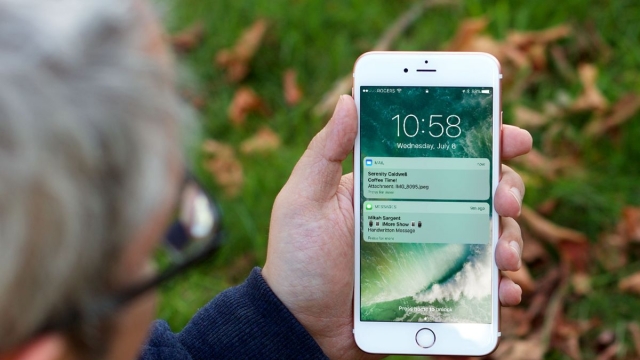If you’re having trouble connecting your iPhone to a Bluetooth device, you’re not alone. Many iPhone users have reported issues with Bluetooth connectivity, and it can be frustrating when you can’t use your favorite wireless headphones or connect to your car’s audio system. In this article, we’ll go over some of the most common iPhone Bluetooth connection issues and provide you with solutions to fix them.

Why is My iPhone Not Connecting to Bluetooth Devices?
There are several reasons why your iPhone may not be connecting to Bluetooth devices. Here are some of the most common ones:
1. Bluetooth is turned off
The first thing to check is whether Bluetooth is turned on. To do this, go to Settings > Bluetooth and make sure the toggle switch is on.
2. The Bluetooth device is out of range
Bluetooth has a limited range, and if you’re too far away from the device you’re trying to connect to, it won’t work. Make sure you’re within range of the device and try again.
3. The Bluetooth device is not in pairing mode
Most Bluetooth devices need to be in pairing mode in order to connect to your iPhone. Consult the device’s user manual for instructions on how to put it into pairing mode.
4. The Bluetooth device is already connected to another device
Bluetooth devices can only be connected to one device at a time. If the device you’re trying to connect to is already connected to another device, you won’t be able to connect to it until that connection is severed.
5. Your iPhone needs to be updated
Sometimes, Bluetooth connection issues can be caused by outdated software on your iPhone. Make sure your iPhone is running the latest version of iOS.
Now that we’ve gone over some of the most common reasons why your iPhone may not be connecting to Bluetooth devices, let’s look at some solutions to fix these issues.
1. Restart Your iPhone and Bluetooth Device
Sometimes, the simplest solution is the best one. Try restarting both your iPhone and the Bluetooth device you’re trying to connect to. This can often resolve connectivity issues.
2. Forget the Bluetooth Device and Re-Pair
If restarting your devices doesn’t work, try forgetting the Bluetooth device on your iPhone and then re-pairing it. To do this, go to Settings > Bluetooth, tap the “i” icon next to the device you’re having issues with, and then tap “Forget This Device.” Once you’ve done that, try pairing the device again.
3. Reset Network Settings on Your iPhone
If forgetting the device and re-pairing it doesn’t work, try resetting the network settings on your iPhone. To do this, go to Settings > General > Reset > Reset Network Settings. This will reset all network settings, including Wi-Fi and Bluetooth connections.
4. Update Your iPhone’s Software
As we mentioned earlier, outdated software can cause Bluetooth connectivity issues. Make sure your iPhone is running the latest version of iOS by going to Settings > General > Software Update.
5. Contact Apple Support
If none of these solutions work, it’s possible that there’s a hardware issue with your iPhone. Contact Apple Support or make an appointment at an Apple Store to get it checked out.
Conclusion
Bluetooth connectivity issues can be frustrating, but there are several solutions you can try to fix them. Restarting your devices, forgetting and re-pairing the Bluetooth device, resetting network settings, updating your iPhone’s software, and contacting Apple Support are all potential solutions. By following these tips, you’ll be able to get your iPhone connected to Bluetooth devices in no time.