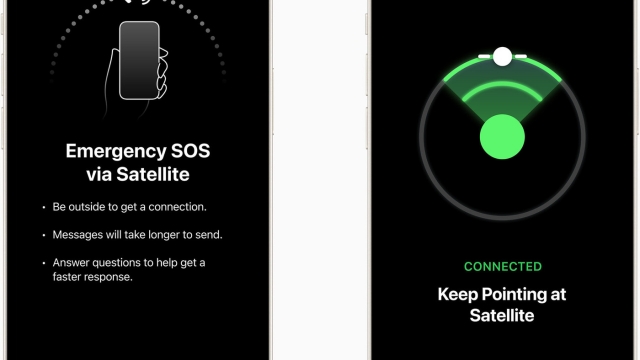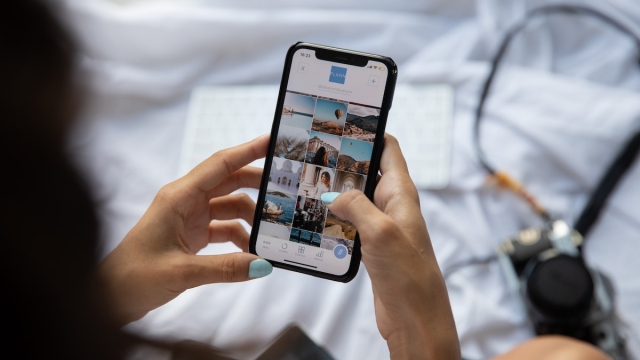In today’s world, a reliable and fast Wi-Fi connection is essential for using an iPhone to its fullest potential. Whether you’re streaming videos, browsing the web or staying connected to social media, Wi-Fi is a critical component of your iPhone. However, like any other device, an iPhone may encounter Wi-Fi connection problems that can be frustrating and challenging to fix.

In this article, we will discuss the most common Wi-Fi problems that iPhones face and how you can troubleshoot them. We will provide you with a comprehensive guide to help you fix your iPhone’s Wi-Fi connection problems and get back to enjoying your device’s full potential.
Wi-Fi Connection Problems
Before we delve into the solutions, let’s take a look at some of the most common Wi-Fi problems that iPhones may face:
1. Unable to Connect to Wi-Fi
This is a common problem that many iPhone users face. Your iPhone may fail to connect to Wi-Fi, even when the Wi-Fi connection is stable and available. This problem can be caused by a variety of reasons, such as incorrect Wi-Fi password, outdated iOS version, or a faulty Wi-Fi network.
2. Slow Wi-Fi Speeds
Slow Wi-Fi speeds can be frustrating, especially if you are trying to stream videos or download files. This problem can be caused by a weak Wi-Fi signal, network congestion, or interference from other wireless devices.
3. Wi-Fi Keeps Disconnecting
Your iPhone may keep disconnecting from Wi-Fi, even when the signal is strong. This problem can be caused by a variety of reasons, such as outdated iOS version, network congestion, or a faulty Wi-Fi network.
4. Wi-Fi Not Working on iPhone
Your iPhone may fail to connect to Wi-Fi altogether, even when other devices are connected to the same network. This problem can be caused by a variety of reasons, such as incorrect Wi-Fi password, outdated iOS version, or a faulty Wi-Fi network.
How to Troubleshoot Wi-Fi Connection Problems on iPhone
Now that we have identified some of the most common Wi-Fi problems that iPhones may face, let’s take a look at how you can troubleshoot them:
1. Check Your Wi-Fi Network
The first step in troubleshooting Wi-Fi connection problems on your iPhone is to check your Wi-Fi network. Ensure that your Wi-Fi network is stable and available. If your Wi-Fi network is not available, try connecting to a different network.
2. Restart Your iPhone
Restarting your iPhone is a simple yet effective way to fix Wi-Fi connection problems. To restart your iPhone, press and hold the power button until the “slide to power off” slider appears. Slide the slider to power off your iPhone, then press and hold the power button again to turn it back on.
3. Forget Wi-Fi Network
If your iPhone fails to connect to a Wi-Fi network, try forgetting the network and reconnecting to it. To forget a Wi-Fi network, go to Settings > Wi-Fi, then tap the “i” icon next to the network you want to forget. Tap “Forget This Network,” then try reconnecting to the network.
4. Reset Network Settings
If none of the above solutions work, try resetting your network settings. To reset your network settings, go to Settings > General > Reset > Reset Network Settings. This will reset all your network settings, including Wi-Fi passwords, VPN, and Bluetooth connections.
5. Update iOS Version
Updating your iOS version can also help fix Wi-Fi connection problems on your iPhone. To update your iOS version, go to Settings > General > Software Update, then download and install the latest version of iOS.
6. Contact Apple Support
If none of the above solutions work, you may need to contact Apple support for further assistance. Apple support can help you diagnose and fix any hardware or software issues that may be causing your Wi-Fi connection problems.
Conclusion
In conclusion, Wi-Fi connection problems can be frustrating, but they can be easily fixed by following the steps outlined in this article. We have discussed some of the most common Wi-Fi problems that iPhones face and provided you with a comprehensive guide on how to troubleshoot them. Remember to check your Wi-Fi network, restart your iPhone, forget Wi-Fi network, reset network settings, update iOS version, or contact Apple support if none of the above solutions work. With these solutions, you can easily fix your iPhone’s Wi-Fi connection problems and get back to enjoying your device’s full potential.