When an app wants to access your location, it can do so by using a feature called Location Services. It can be a helpful way to get information when you need it, but it can also drain your battery and mobile data.
The hollow arrow on your iPhone indicates that an application or website has recently used location services. If you don’t want to see this icon, there are some things you can do to remove it.
1. Turn Off Location Services
If you see a hollow arrow icon on your iPhone’s status bar, it means an app or system is using location services. This can be useful for apps like Google Maps and weather, but it can also deplete your battery.
Getting rid of this icon is simple. You can turn off location services for specific apps or disable them altogether.
To do this, you need to go to Settings.
Scroll down until you reach Privacy and Security. You’ll see a list of all the apps on your phone that can access your location data.
You’ll see an option called “Location Services.”
This allows you to limit which apps can use your location data, as well as turn off background app refresh.
However, it’s important to note that you will still be able to use your apps, so it’s not a complete solution. You’ll just have to keep in mind that these apps may not be as stable or work as well if they don’t have access to your location data.
2. Turn Off Background App Refresh
The hollow arrow in the status bar on an iPhone indicates that certain apps are tracking your location. This is often helpful for weather and navigation apps, but it can also be a nuisance when you don’t want it to happen.
In any case, if you don’t like the arrow icon appearing on your screen and don’t want to have any apps tracking your location, there are a few things you can do.
One way is to disable background app refresh on an iPhone. This feature allows your favorite apps to keep fetching new content in the background so that they can open faster and with the latest information when you launch them next time.
However, this feature does have some downsides – it drains your battery and uses a lot of data when it’s enabled. If you don’t need real-time updates from these apps, it’s worth turning off the feature to maximize your iPhone battery life.
3. Turn Off Location Services for Specific Apps
A hollow arrow icon that appears on your iPhone’s screen means an app is accessing location data in the background. This is annoying and can affect your privacy.
The most straightforward way to get rid of the hollow arrow is to limit how many apps can access your location. You can do this by limiting Location Services to just one app or by disabling it for all apps.
Another option is to turn off background app refresh for specific apps on your iPhone. This will stop the app from accessing your location data in the background, which can save you a lot of battery power.
If the hollow arrow still persists, try disabling location services altogether on your iPhone. This will prevent any apps from accessing your location data, but it might negatively impact the performance of other apps on your device.
4. Turn Off Location Services for All Apps
Many iPhone apps require access to your location data in order to work properly. This is why you may see a hollow arrow icon appear on your screen.
However, if you don’t want your iPhone to track you in the future, you can easily turn off location services for all apps on your device.
To do this, simply go to Settings and scroll down to Privacy. Tap on “Location Services.”
You should then see all the apps that requested access to your location. You can choose to disable location services for all of them or limit it by specific apps, allowing them to use your location only when you’re using the app.
The latter option is a better choice, as it prevents some apps from breaking down completely if they have to rely on your location data. You can also change the permissions for an app, which is a great way to prevent your iPhone from tracking you in the future.