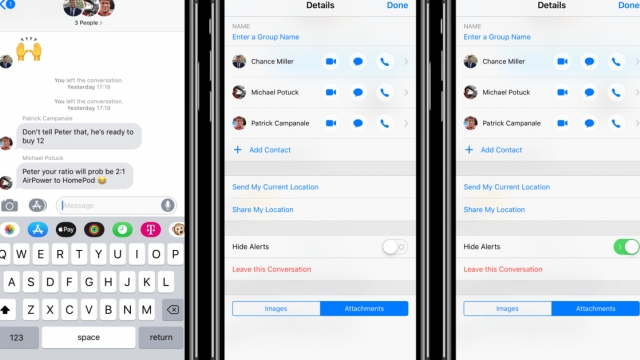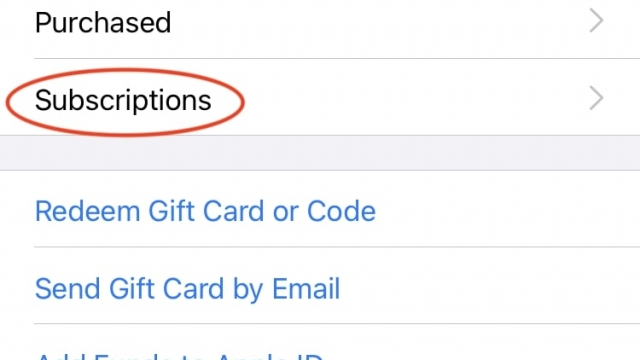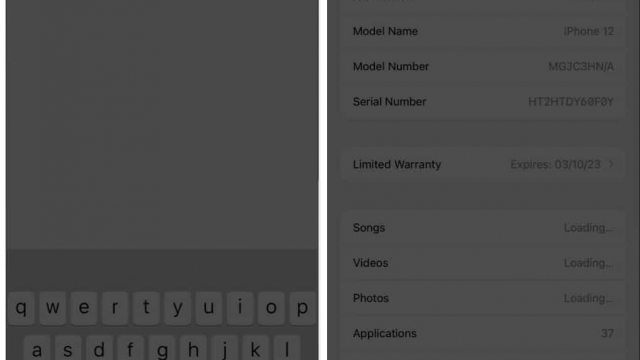Passkeys are a new way to log in to websites or apps. They use end-to-end encryption, don’t leave your device, and are super strong.
They’re also protected against phishing attacks and data leaks.
To use Passkeys, you need to have iCloud Keychain turned on and two-factor authentication enabled for your Apple ID. Once that’s done, follow the steps below to save a passkey.
Adding a Passkey
Passkeys are a new way to secure access to websites and apps on your iPhone, iPad or Mac. They’re safer than passwords, because they don’t leave your device or store any information on a server.
To use passkeys on your iPhone, first make sure you have iCloud Keychain enabled and two-factor authentication on your Apple ID. Then head to the account management screen for the app or website you want to sign in with a passkey on.
Once you’ve signed in, a prompt should appear asking if you would like to save the passkey for future use. Tap Continue, then confirm your identity using Touch ID or Face ID to generate the passkey and sync it to iCloud Keychain.
Now, whenever you sign in with that passkey on another device, you’ll see a prompt asking if you would like to use the passkey. If you choose to, the passkey will be saved in iCloud Keychain and you can log in on that device using your biometrics.
Using a Passkey
Passkeys are a new password-less authentication method introduced by Apple in iOS 16. They replace traditional passwords with a more secure, faster and easier login system that’s resistant to phishing and hacking attempts.
They use end-to-end encryption, won’t be leaked from websites and apps, and are so strong that even the most skilled hackers won’t be able to crack them. They are stored in iCloud Keychain and synced across all your Apple devices.
To use a passkey, load up a website or app that supports it, then go to the sign-in screen. If it supports Passkeys, a pop-up will appear asking you whether you want to save the passkey for future use.
Select it, then use the Face ID or Touch ID to confirm the password and complete the authentication prompt. Your password will then be saved and ready to use whenever you visit this website again in the future.
Verifying a Passkey
Passkeys are a new way to log into websites and apps without using passwords. The technology is based on an open standard developed by dozens of tech companies.
Unlike traditional passwords, which rely on a single encryption key, passkeys use a pair of keys, one that’s stored on your device and another that’s paired with the website or app. Once the two keys are matched, the website or app can verify you’re the correct person.
You can set up a Passkey on your iPhone by going to Settings and tapping iCloud Keychain. Once you’ve added a passkey to an account, a pop-up will appear when you log into that account.
Resetting a Passkey
If you have forgotten your iPhone’s passcode or it has been disabled for a long time, there are some ways to reset it without losing data. This means you can use the device again, and restore any data you have saved on it since you last backed up your phone.
The first method involves a computer, either a Mac or PC. Depending on the make and model of your iPhone, you’ll need to connect it to that computer and use it’s Finder or iTunes software.
Once connected, you can reset the passcode by erasing it and restoring your phone to factory settings. Unless you have a recent backup, this is the only way to get your phone back up and running again.