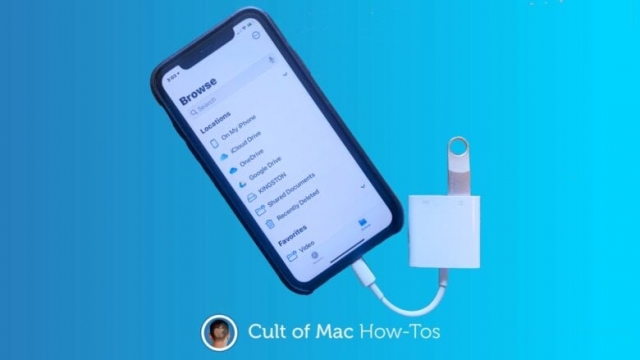Using Wi-Fi instead of cellular can be a great option if you’re traveling to a location with poor coverage. Depending on your iPhone model, you can even make phone calls and send text messages over Wi-Fi. However, there are some limitations to using your phone over Wi-Fi. You need to check your signal strength before making a call, and be sure that you have an open Wi-Fi connection.
Check your iPhone’s signal strength
Whether you’re trying to make a call or download a file, you need to check your iPhone’s signal strength. Your mobile data plan may have limitations on your download speed, or you may be getting a slower signal than the network you’re on. Regardless of why you’re having problems, there are a few tricks you can use to test your phone’s reception.
The dBm (decibels per milliwatt) measurement is the standard industry measure for cellular signal strength. The closer it is to 0, the better. In fact, a dBm reading near -50 dBm indicates a stronger signal. Generally speaking, a -80 to -89 dBm signal is considered a good one.
Another great signal measure is the number of bars. The higher the number of bars, the higher the signal. However, these aren’t necessarily standardized.
If you’re wondering how many bars are displayed on your iPhone, this can vary based on your carrier, smartphone model, and chipset. Also, you’ll notice that the order of the data changes every few seconds.
A number of apps on the iPhone will display coverage areas for your major cellular network providers. Typically, these locations are free. You can also use OpenSignal to see heat maps of your cellular coverage area. In addition, it allows you to test download speeds and latency for 4G LTE and 5G.
Disable Wi-Fi Assist
During times when your Wi-Fi coverage is weak, you may want to disable Wi-Fi Assist on your iPhone. This feature allows your device to automatically switch to cellular data when it detects that your Wi-Fi connection is slow or unstable.
The reason this feature is useful is because it lets you continue browsing when you have access to mobile data. This can be beneficial if you are using apps that require a solid internet connection. It also helps you to maintain a good connection when your Wi-Fi is lagging. However, this feature can use up a lot of your cellular data allowance. If you have a limited monthly data plan, you may want to disable this feature.
You can turn off the use of cellular data by going to Settings> Cellular. You can also disable the use of the Wi-Fi Assist toggle switch located inside the Cellular section.
There are many ways to manage your cellular data. You can select a few apps to run in the background, restrict regular app updates from the App Store, or change your ISP. If you are concerned about overage charges, you can avoid them by choosing a plan that offers unlimited data.
If you don’t have a monthly data plan, you may still want to disable Wi-Fi Assist. You can do so by going to Settings> Mobile Data.
Make a Wi-Fi call
Using Wi-Fi Calling on your iPhone is a good way to make a call when you don’t have a cell phone signal. However, you need to have the right hardware and a wireless carrier that supports the service.
Wi-Fi calling is a feature available on the latest iPhone models. You can use it to call home or work. It works over any Wi-Fi connection. This service can also be used in international locations, and it’s great for telecommuters.
If you’re an Apple user, you can turn on the Wi-Fi Calling feature in Settings > Phone. It’s a feature that’s also found on other Apple devices. When you use this feature, you’ll see the words “Wi-Fi Calling” next to the name of your carrier in the status bar.
In some cases, you may get a delay of one or two seconds before the call is actually made. This can be a problem when you’re in a crowded place or if there are other people on the same WiFi network. If you’re not satisfied with the quality of the call, you can disable the feature.
Although Wi-Fi Calling is free, it can cost you data. If you’re on a plan that includes cellular data, this service may deduct your allotment.