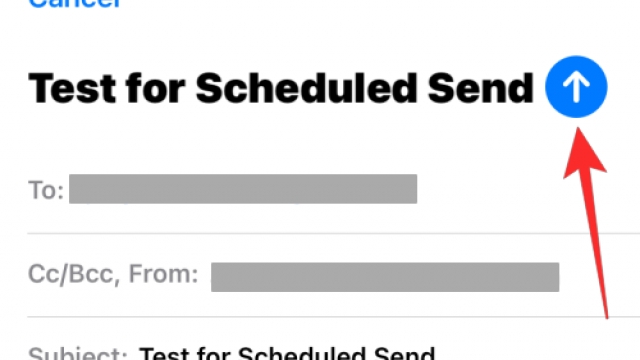It’s not uncommon for iPhone users to run out of storage, especially if you like taking photos and videos. Fortunately, there are ways to free up your iPhone’s space without deleting anything.
The first step is to check what’s using up your storage. You can do that by heading to Settings, tapping General, and then iPhone Storage.
1. Clear Cache
If you find your iPhone storage is running low, or if your device seems to be taking longer to respond to commands, then you may need to clear the cache. Cache is an area of storage on your iPhone that stores data that’s used when you open a webpage, download an app or use a game.
The purpose of cache is to speed up performance by storing frequently-used files in the memory and letting the device access them quickly. Over time, though, the cache can fill up with unnecessary files that take up valuable space and cause performance to suffer.
The good news is that there are several different ways to clear your cache. The first is to clear the cache of your Safari browser, which you can do by following these instructions.
2. Reinstall Apps
Your iPhone is a finite resource, and its storage capacity can quickly become a frustrating problem. There are several methods that can help you free up your iPhone’s storage, including deleting apps, offloading or reinstalling them, and maintaining stored videos and other files.
One of the best ways to free up space on an iPhone is by reinstalling apps that you no longer use. This will get rid of all the app’s data, but your personal information will still be saved.
A similar approach is to offload apps that take up a lot of storage but you don’t need. You can do this by going to Settings > General and tapping on iPhone Storage.
Another thing you can do to free up space on your iPhone is deleting unwanted emails and their attachments. These can eat up a huge amount of storage on your iPhone, so it’s important to clear them out.
3. Remove Unused Apps
A lot of apps can take up a significant amount of storage on your iPhone. Some even run in the background and clog up RAM, which can make your device much slower.
Thankfully, iOS now lets you remove unused apps to free up space without deleting their data. This new feature is called Offload Apps and can be enabled in Settings, General – iPhone Storage.
The first step is to tap the apps in question, then choose “Offload App”. This will remove the app from your device but retain any documents and data it has accumulated.
You can also tap Delete App to remove the app entirely, which will wipe all associated data. However, if you reinstall it from the App Store, any data will be reinstated.
4. Clear Data
If you use the iPhone regularly, it can take up a lot of storage space. This is mainly because of app-based and browser caches, which store temporary data in the device memory.
Clearing the caches will help free up space, and it’s one of the easiest ways to speed up iPhone performance. Just tap Clear History and Website Data to remove the cookies, cached images and files from your iPhone.
Another tip to free up your iPhone storage is to get rid of apps that you don’t use anymore, such as those you downloaded only to play around with once. Similarly, delete old text messages that you no longer need or want on your phone.