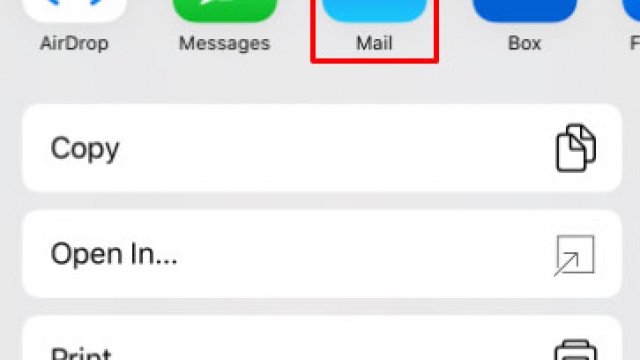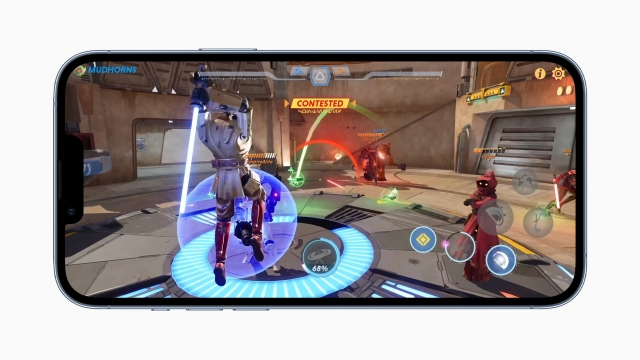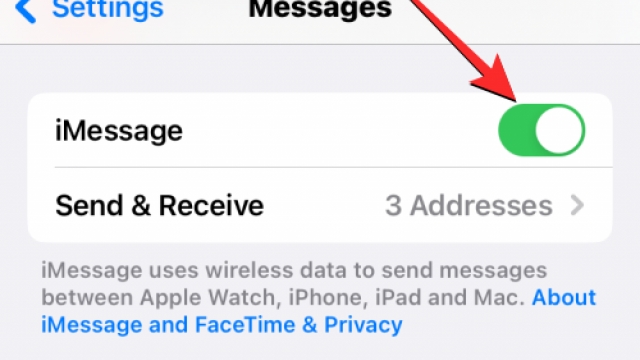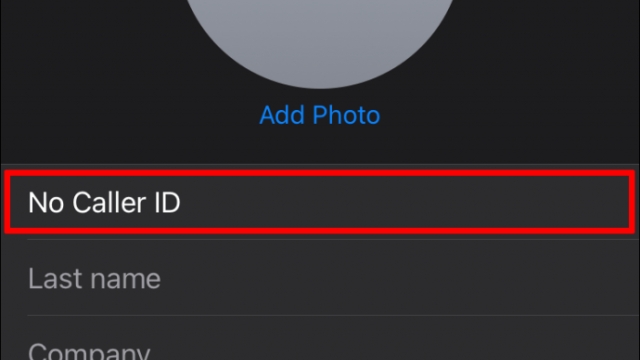While iPhone Memories can be an enjoyable way to resurface pictures and videos, they can also be upsetting reminders of people you’d rather forget or unpleasant events.
The good news is that iOS 16 allows you to turn off and reset the Memories feature. It lets you either completely turn off the memory alerts or reset the algorithm that recommends these photos.
1. Go to Settings
You might want to turn off Memories on your iPhone if you don’t like the idea of your iOS device suggesting old photos and videos you don’t want to see. These alerts can be a pain to ignore, and they often trigger upsetting reminders of people or events that are no longer in your life.
Thankfully, iOS 16 gives you more control over how your Memories algorithm works, giving you the option to completely turn it off or reset it so it stops recommending memories that you don’t like. And you’ll also find the ability to tell your iPhone which photos and videos of a certain person or event shouldn’t be included in the “For You” tab in the Photos app.
2. Go to Photos
If you have iOS 12 or newer, you’ve probably noticed that the Photos app alerts you when you have a “new memory.” These are automatically curated slideshows or video replays of images and videos that you’ve previously saved to your Camera Roll.
If the Memories feature isn’t your cup of tea, you can disable it from appearing in the Photos app on an iPhone. To do this, open the Settings app on your device and turn off the Show Featured Content toggle inside the “Memories & Featured Photos” section.
The next step is to remove people or places from your Memories that you don’t want to see anymore. To do this, tap the Albums tab at the bottom of the Photos app and select People or Places from the People & Places section.
3. Go to Preferences
If you don’t like receiving alerts about automatically curated photo slideshows on your iPhone, you can easily turn off Memories on your device. This will ensure that you never see these alerts on your device again.
Apple’s Photos app uses machine learning to curate and generate photo slideshows from your Camera Roll. This can be a fun way to view old photos, but it can also be upsetting for some users.
Thankfully, you can avoid seeing memories in the future on your iPhone by going to Preferences in the Photos app. Here you can select which people and places you’d prefer to not appear in Memories.
You can even turn off the Featured Photos widget on your Home Screen or Today View by going to Settings. This will prevent iOS from showing random photos on your Home Screen or Today View without requiring you to swipe left on the screen.
4. Go to General
If you’re getting too many iPhone Memory alerts and would rather not have them show up in your Today View and the Featured Photos widget, you can turn off Memories altogether. This is a great way to avoid any triggering memories that may be upsetting or unpleasant to see.
You can also turn off these alerts if you’re finding the app keeps showing up reminders of people who are no longer in your life, lost pets, or uncomfortable events.
To do this, open your Settings app and scroll down to the two sections near the bottom of the page labeled Memories and Memories & Featured Photos. Tap both the Show Holiday Events and the Show Featured Content toggles so they flip to the left.
5. Go to Memories
When you turn off Memories on your iPhone, you’ll no longer receive notifications about new memories and suggestions. However, if you want to continue receiving them, you can re-enable them at any time.
The default Memories feature a slideshow of photos set to music, but you can customize them more. You can change the title, add or remove photos, and change the duration of a memory.
The Memories page also lets you hide people or dates from these flashbacks. This can be useful if you have photos of someone or a certain event that you don’t want to see.