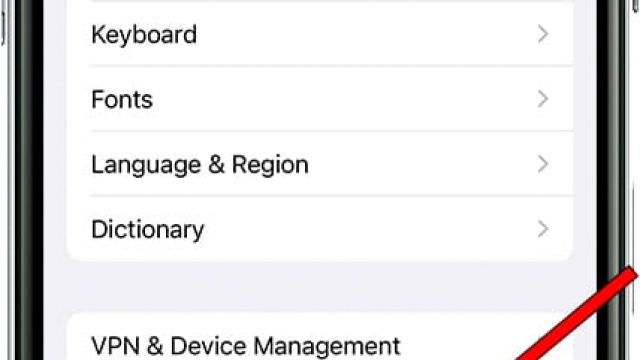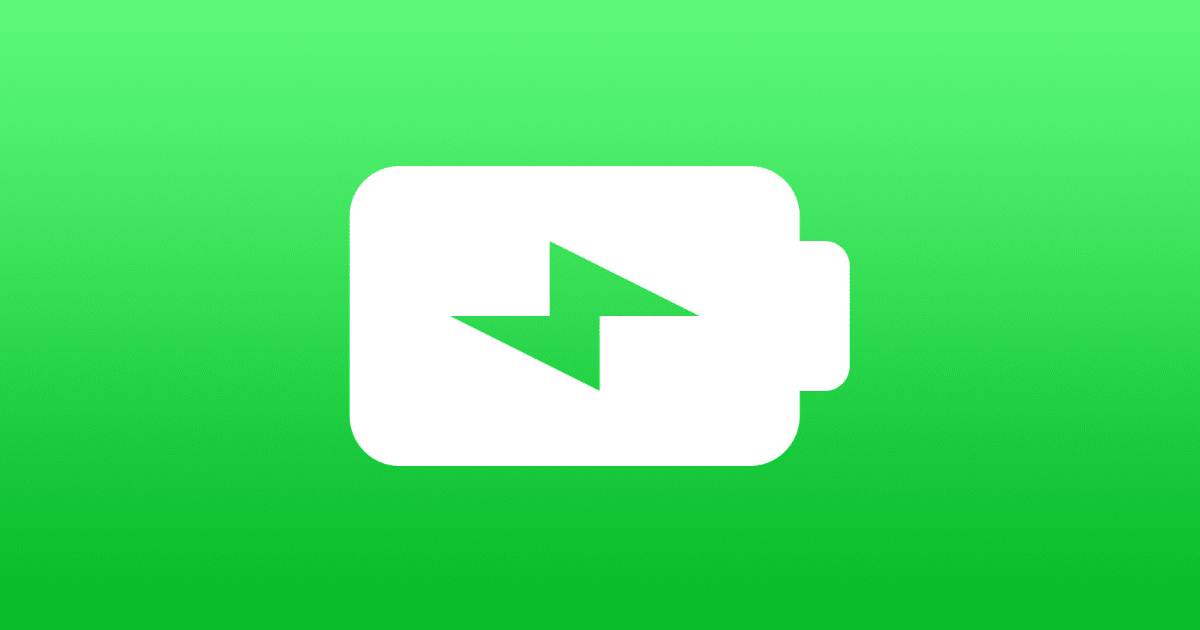Fortunately, there are ways to free up your iPhone storage and help you save some space. You can back up your files on iCloud, remove text messages and photos from your text messages, and more.
Clear your browser cache
Having a lot of data stored on your iPhone can slow it down. Thankfully, there are ways to free up your iPhone’s storage. One of the best methods is to clear your browser cache. This will help your device speed up and perform better.
A cache is an area of your iPhone’s memory that stores information and images. It’s like a digital storage closet. It is a place where websites, apps, and games store their information. This helps them load faster and can save you valuable storage space on your iPhone.
Clearing your browser cache can speed up your phone and improve the performance of your favorite apps. You should clean your cache at least once a month to keep your iPhone running at top speed.
Delete photos and videos from text messages
Taking pictures and videos is fun and can be a great way to pass the time. However, these files can also take up a lot of space, especially if you are storing them locally.
Fortunately, there are ways to free up some of that storage space. The trick is to be aware of the best apps for your needs. You can do this by using the Manage Storage feature in Settings. This shows you which apps are hogging the most space. You can then work your way down the list to remove the apps you don’t use.
For videos, you can also try removing them from your Social Networking apps. For instance, you might want to delete Netflix and other video-heavy apps from your phone.
Turn off Photo Stream
Having a large number of photos stored in your iPhone can eat up a lot of storage space. Fortunately, there are ways to optimize the amount of storage you have available. You can either delete your pictures and videos or compress them to use less space.
If you don’t want to delete your photos and videos from your iPhone, you can turn off Photo Stream. The Photos app will still show you the photos and videos you’ve taken in the past 30 days. However, they will be deleted from your iCloud account after this time. You can do this by visiting Settings.
When you first turn on your iPhone, you’ll be given the option to set up Photo Stream. This is a great way to keep your photos organized and accessible from all your devices.
Turn off iCloud Photos
iCloud Photos is a service that syncs your photos and videos from your iPhone and iPad to all your other iOS devices. It’s a free service, but if you don’t want it on your device you can turn it off. iCloud Photos uses iCloud storage to keep your photos and videos up to date, but it can quickly run out of iCloud storage.
You can get more storage from iCloud+ plans. Apple’s iCloud+ offers a smooth, seamless experience. Depending on your plan, you can pay as little as $0.99 for 50 GB of storage or as much as $2.99 for 2 TB. With iCloud+, you can get unlimited photo and video storage with your Apple ID.
Back up files on iCloud
iCloud is a great way to back up important data such as contacts, photos, and videos. However, it also takes up a lot of space, especially if you’re using iCloud on your iPhone. That’s why it’s important to clear up some of that storage. Fortunately, there are several ways to get rid of old backups and free up space on iCloud.
One of the easiest ways to clear up some of your iCloud storage is to delete older backups. You can delete older backups by going into your iCloud settings and clicking the trash can icon.
Another way to get free storage is to use iCloud’s Manage Storage feature. This lets you see all of the apps that are backed up to iCloud and which ones aren’t. You can even uncheck certain apps to free up some storage. iCloud will also show you a graph that lists which apps are consuming the most storage.
Turn off Messages expiration time
Messages on your iPhone can take up a lot of storage space, especially if they contain videos and images. You can free up a lot of space by turning off the Messages expiration time. This will make the Messages app delete older messages after a specified period of time. This is an excellent way to free up your iPhone’s storage.
Besides text messages, Messages also store audio messages and video messages. These are handled separately from standard texts. By default, Messages will delete all audio and video messages after two minutes. However, if you want to keep your audio messages longer, you can manually turn off the expiration time.