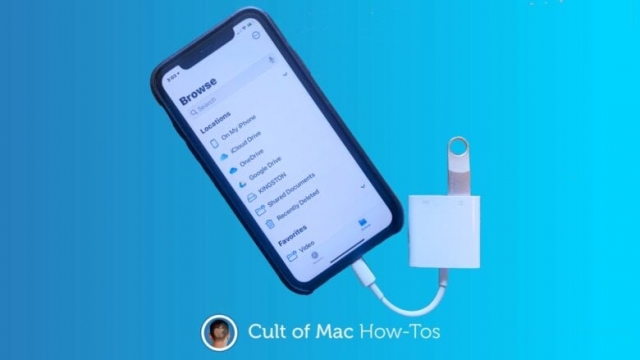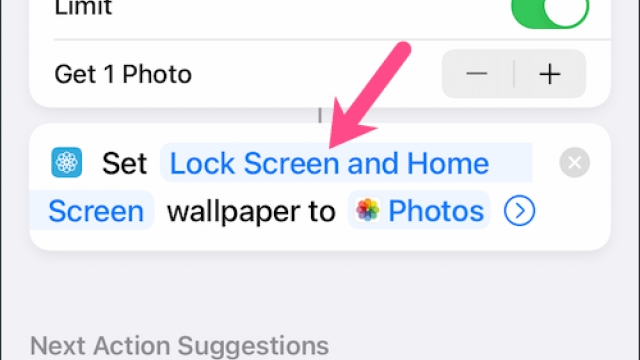Whether you’re trying to send a group text on your iPhone or are receiving them, you might find that the replies seem to be appearing as individual ones.
If you’re experiencing this issue, there are a few things you can try to fix it. These include checking if you have non-iOS users in your group, updating your iPhone or restarting your device.
Check if you have non-iOS users in your group
Group messaging is an awesome feature that lets you send and receive texts with multiple people at once. But some people don’t like the constant pings and buzzes their iPhones can get while they’re in a text thread.
If your group messages seem to be appearing as individual ones on your iPhone, check if you have non-iOS users in your group. If so, they’ll be sending MMS messages instead of iMessages.
However, that shouldn’t be a problem since they’ll still be receiving messages from the rest of your group members as normal. If they do receive those SMS-only messages, you can mute their notifications on a conversation-by-conversation basis so they’ll get no alerts from the text thread anymore.
If you want to make it easier to distinguish your group iMessage chats, give them a unique name. Note, though, that you can only name group iMessages on an iPhone.
Update your iPhone
If the issue is that group message replies appear as individual ones on your iPhone, you may need to update your iOS version. Typically, updating the software fixes bugs and adds new features to your phone.
Generally, you can download and install updates by going into Settings > General on your device. In the General section, you will see a red badge icon if there is an update pending.
However, there are some reasons why your iPhone may not be able to update itself. First, it needs enough free space to download the software update.
Second, the device must be plugged into power and connected to a WiFi network. It’s also recommended that you back up your data before updating.
Lastly, it’s important that your battery is at least 50% charged. If your phone isn’t able to download the software update, it could be that the Wi-Fi connection isn’t strong enough or that it is running low on battery.
Restart your device
A restart is a common troubleshooting procedure that clears up many software issues. Often, it is done by shutting down the device and then powering it back on.
Rebooting, restarting, power cycle, and soft reset all mean the same thing: resetting hardware or software to its default settings. This also sometimes erases recent changes that have been made to the hardware or software, so read your product manual carefully.
If you’re getting group message replies that appear as individual ones on your iPhone, consider rebooting your device. This will force the Message app to refresh itself and hopefully eliminate some of the glitches that may be causing this problem.
If you’re still having a problem, try restoring your device using iTunes. However, this will wipe all your data, so make sure to backup your files before trying this method.
Contact your carrier
If you’ve been getting individual messages from people in your group, it might be a problem with the way Messages works. You see, when you send a group message to multiple contacts, it will appear as a single thread in the Messages app.
This can be confusing, and you might be wondering if your iPhone is receiving the correct messages. You’ll need to contact your carrier to confirm this.
When you do, it’s likely that they’ll be able to troubleshoot your issue for you and get things back up and running. They may be able to verify your plan, check for outages or simply reset your account.
However, if you aren’t able to fix this issue with your carrier, it might be a problem on your end that needs to be addressed. That’s where a reliable iOS system recovery software comes in handy.