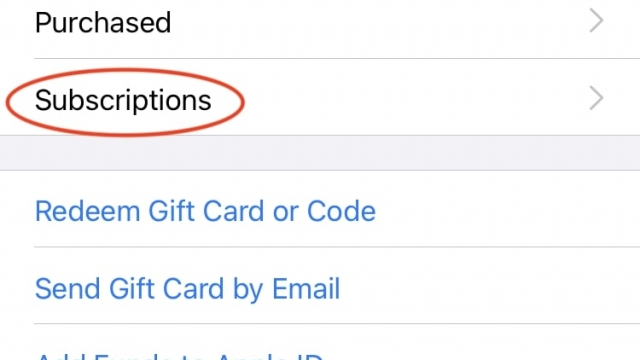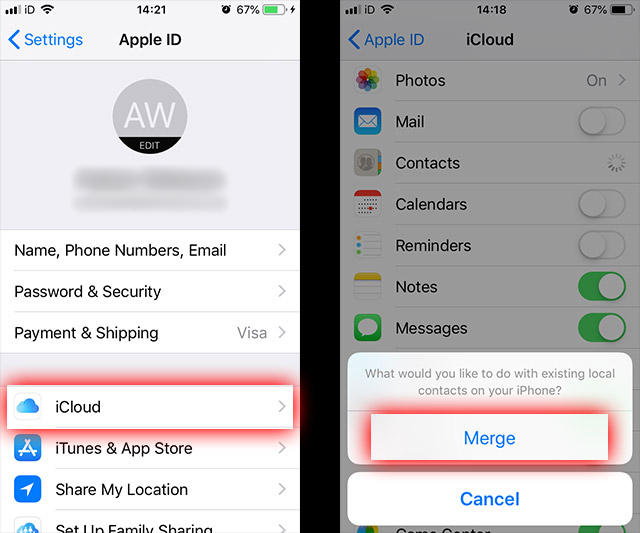The iPhone has been a popular accessory for many people because it is easy to use and it offers a great way to take a selfie. However, there are some things you should know if you are new to taking a selfie.
Set the focus point
Setting the focus point on an iPhone is fairly simple. There are some tricks you can use to get the best results. Getting the right exposure is also possible. The camera can be set to automatically adjust exposure.
You can lock your iPhone’s focus with the touch of a finger. This will prevent it from changing its focus if the subject moves. This can be useful for group photos.
You can also select the focus point by holding the shutter button down for a few seconds. The iPhone camera has a variety of features that allow you to set it up for manual focus.
You can also turn on the on-screen grid. This will help you visualize how your shot should look. For example, you can place significant elements in your photo at the intersections of lines on a 3×3 grid.
Position your face
One of the most important things to remember when taking a selfie is to position your face. You can either hold the phone in front of you or prop it up on a wall. In the latter case, try not to get your thumb or finger in front of the lens.
In general, the best selfies are taken with light coming from the nose. You can also experiment with different angles to find the one that suits your personal taste. In addition, experimenting with different lighting techniques can improve the quality of your photos.
The iPhone has a number of features that can help make your selfies stand out. These include a 3-second delay, self-timer and the ability to toggle between the front and back cameras. You can also enable mirror-image selfies.
Switch between camera modes
If you’re looking to take a selfie, you can switch between camera modes in the iPhone camera app to get the perfect photo. While taking a picture, you can change the exposure, color temperature, and the brightness of the image.
Before you take a selfie, you should tap the focus point on the iPhone screen to ensure that you’re taking a good photograph. The camera app includes gridlines that will help you compose your shot.
You can also set a timer for three or ten seconds. You can tap the arrow button in the top center of the camera to open more options. Once you’ve selected the mode you want to use, you can click the shutter to begin taking a photo.
The iPhone camera also comes with features like Cinematic mode, which applies depth of field effects to videos. You can also choose from four preset photographic styles. You can adjust the warmth or tone of each style to suit your taste.
Use a tripod
If you’re looking for a good way to take photos of yourself, you should consider mounting your iPhone on a tripod. This way, you’ll be able to capture pictures of yourself in all kinds of settings, and you’ll also have a much better chance of taking great-framed shots.
You’ll want to look for a tripod that can handle your iPhone’s weight. You should also make sure that the tripod can be adjusted to your phone’s width. This is important, because iPhones aren’t as wide as other phones.
You can use a smartphone tripod for timelapses or panoramas. You can also use it to shoot a group selfie. Using a tripod is a great way to avoid camera-shake.
Another advantage of using a smartphone tripod is that it’s easy to maneuver. It has joints, and it’s lightweight, so you can move it easily. In addition, some tripods have magnets that can secure your phone in both landscape and portrait orientation.
Post a Live Photo selfie to Facebook
When posting a Live Photo selfie to Facebook, there are several steps to follow. First, you need to choose an image. This image is in your camera roll, and should be an appropriate size.
Once you have selected your photo, you need to tap the Share button. You can also select the Set Both option if you want to use both images.
If you’re interested in taking an action picture, you’ll need to tell your subject to move. This should be done well before you take the photo. If you don’t, you’ll likely have a blurry, shaky image.
You may also want to add a 3D effect to your live photo. If you have an iPhone 6S Plus or later, you can use 3D Touch to activate the feature.