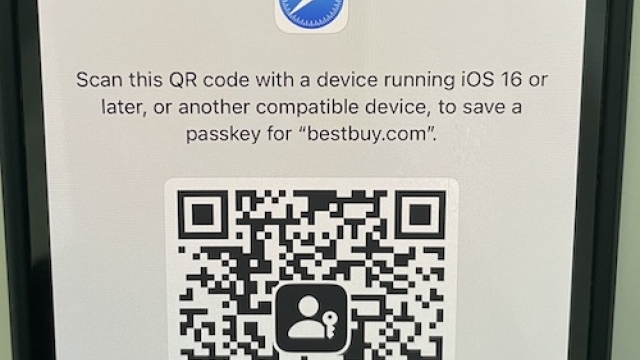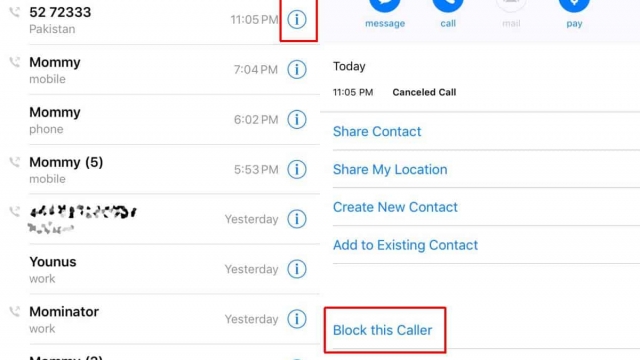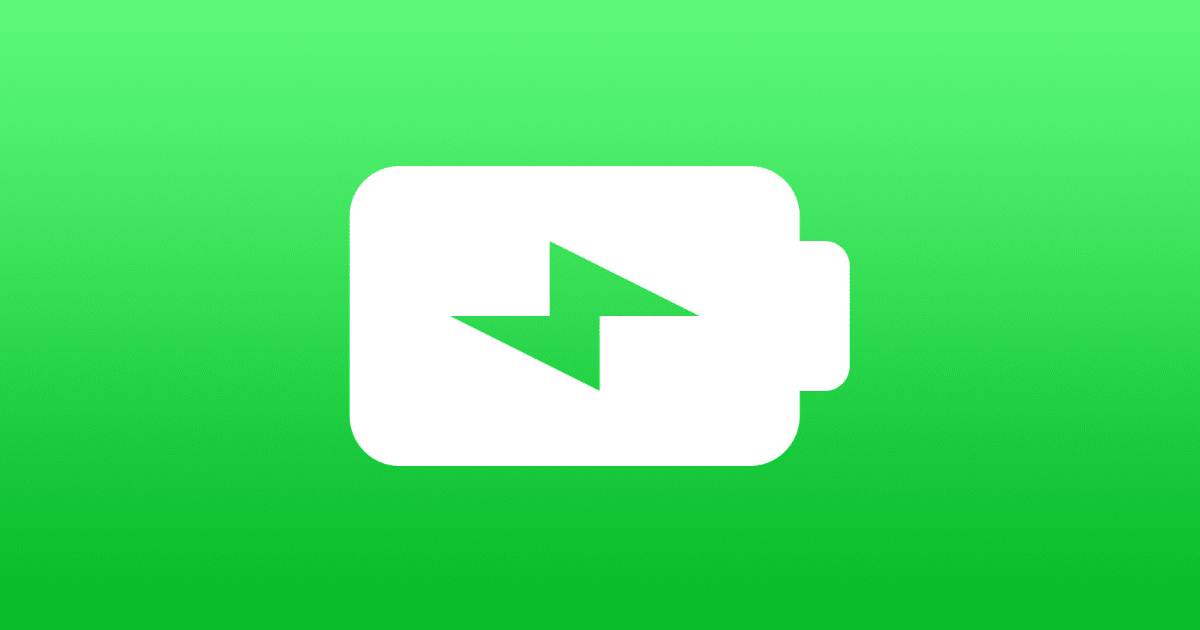If you’re using an iPhone and have the latest iOS 16 software update, you can use a new privacy tool called Safety Check to revoke access to location data from people and apps. It’s a great way to prevent unauthorized trackers and offers peace of mind.
To protect its users’ safety and privacy, Apple will not notify anyone if you stop sharing information, account access, or location data with them. This is to ensure that victims (or those at risk) of domestic abuse can safely restrict perpetrators from accessing their devices and information without fear of them being notified.
Reset People & Apps
Safety Check is a new feature in iOS 16 that lets you immediately reset access for people and apps on your iPhone. Designed to help protect victims of domestic violence and other situations where users are in danger, this new setting can be used to instantly revoke the data sharing that’s been granted to certain people and apps.
You can either use the Emergency Reset option to reset access to all of your people and apps, or you can go through each person and app one by one. The latter is recommended if you’re not in an emergency but still want to review what you’ve shared and make changes.
Once you’ve re-connected to your Apple ID, you can also choose to review and change your emergency contacts, add or remove trusted phone numbers, and update your Apple ID password. You can also reset the Home Screen icon layout. This will revert all of your Home Screen icons back to factory settings, including third-party apps.
Reset Apple ID
Apple has developed Safety Check with help from organisations like National Network to End Domestic Violence, the National Center for Victims of Crime and WESNET (The Women’s Services Network). It lets people in abusive situations quickly revoke abusers’ access to their information, data and location.
This can prevent them from accessing your most sensitive information, including photos, calendar and contacts list. It also offers a way to reset your Apple ID password in case you feel someone has compromised it.
To use the Safety Check feature, head to Settings > Privacy & Security. Then, tap ‘Emergency Reset’ in case you need to immediately revoke access for people and apps or ‘Manage Sharing & Access’ if you want to change which people and apps can access your information.
Reset Passcode
Forgetting your iPhone passcode is a common problem for iOS users. But, there are a few steps you can take to reset the passcode.
The first step is to use the Emergency Reset option inside Safety Check. This feature will immediately stop sharing all data with people and apps, along with a rapid process to reset your Apple ID password.
Next, Safety Check will ask you to review your trusted phone numbers. These are the phone numbers you can use to contact Apple in case you need assistance with your device.
You can then remove these numbers from the list if they are not safe to use.
Once you’ve reviewed and revoked access for people, it’s time to review your apps’ permissions. In some cases, you may want to limit an app’s access to certain features like your location or camera.
Emergency Reset
In a move that comes in response to increasing concerns about personal safety, Apple has introduced the Safety Check feature with iOS 16. This new tool can help people who find themselves in an abusive situation quickly revoke access from abusers.
In the Settings app, navigate to Privacy & Security. Then, select Safety Check to start the process of protecting data from people and apps.
After verifying your identity, you can use the ‘Emergency Reset’ option to stop sharing everything you have with all people and apps in one go. This includes things like location information, activity, and photo albums.
The emergency reset will remove all share access for people and apps from the device in question, meaning they won’t be able to locate you or get in contact with you.
In addition to this, you can also use the ‘Manage Sharing and Access’ feature to customise which people and apps have access to your data. This can be a great way to review and manage which apps are able to access your photos, location, and contacts list.