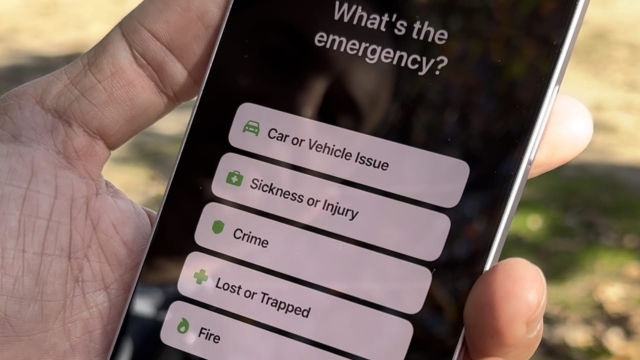If you find yourself in a location that has no cellular signal or Wi-Fi, you can use Apple’s Emergency SOS via Satellite feature. It’s a useful tool, and one that you should try out before an emergency arises.
To begin, you need to be outdoors and have a clear view of the sky. Trees or other overhead obstructions can interfere with your ability to connect with a satellite.
How It Works
Apple’s new satellite emergency messaging feature lets you report your situation to dedicated dispatchers when cellular and Wi-Fi coverage isn’t available. It’s currently rolling out to iPhone 14 owners in the United States and Canada, with support for more countries coming later this month.
How it works: After you report your emergency, you’ll answer a series of multiple-choice questions to quickly describe your situation. These answers are sent to emergency responders along with crucial information like your Medical ID and emergency contact information, the answer to an emergency questionnaire, your location (including elevation), and your iPhone’s battery level.
The text messages are then sent to a satellite, which runs them through a compression algorithm before sending them to ground stations. This reduces their size by about a third and lets them travel to remote locations around the world more efficiently.
Setting Up
If you’re in a situation where your iPhone won’t be able to connect to a cellular network, the Emergency SOS via Satellite feature can be a lifesaver. It uses a satellite connection to send a text message to emergency responders when your phone’s standard cellular service isn’t available.
To set it up, you’ll need to be outdoors on relatively open terrain with a clear view of the sky. Then, you’ll need to answer a few questions and point your iPhone in the right direction to establish a connection with a satellite.
Then, you’ll start a conversation with emergency responders that shares critical data points like your Medical ID and emergency contact information (if you have them), the answers to an emergency questionnaire, your location (including elevation) and remaining battery life for your iPhone. It will also ask a few more questions to help emergency responders assess your situation.
Reporting an Emergency
When you report an emergency using Emergency SOS via Satellite on your iPhone, it connects to Globalstar’s 24 low-orbit satellites. It then sends your message to a dispatch center or relay center.
Apple says the messages you receive are encrypted and decoded by the company before they go to your local emergency services. The company also notes that it may store your communications on file to improve its services.
Unlike calling 911, however, Emergency SOS via Satellite doesn’t work in areas with heavy foliage or obstructions that could interfere with communications with the satellite. Instead, it tries to guide you toward a satellite through an on-screen Compass-like interface that gives prompts and onscreen instructions to point your iPhone towards the right location for a connection.
Once connected, you’ll be asked to answer emergency questions about your situation. These will help emergency services know your situation better. The first prompt will ask you what’s the emergency, followed by a series of more in-depth questions about your situation and your medical ID.
Replying to Messages
The Emergency SOS feature on your iPhone allows you to quickly call emergency services through volume and power button presses, and even trigger a siren sound. However, there are times when you need to contact emergency services when there is no cell service or Wi-Fi signal.
For those times, Apple has launched a satellite communications feature that’s available on select iOS devices. This feature enables you to send a text message through a satellite, if there’s no cellular connection.
When you’re using Emergency SOS via Satellite, your iPhone will ask you to answer a series of questions that provide crucial information to emergency dispatchers. These include your Medical ID and Emergency Contact information, your location and elevation, your remaining battery life, and more.
Depending on the location of the satellite, your message might take up to a minute to send through. This is due to the fact that satellites move rapidly and have low bandwidth, so it can take some time for a message to travel through.