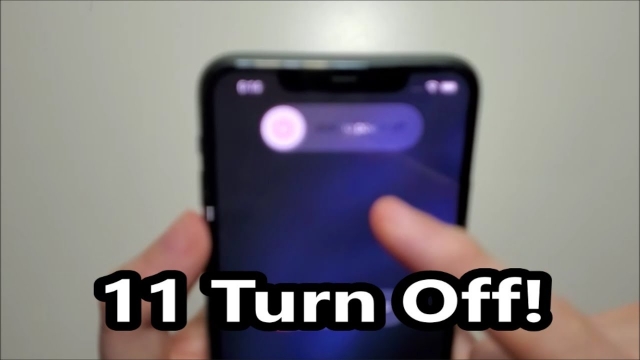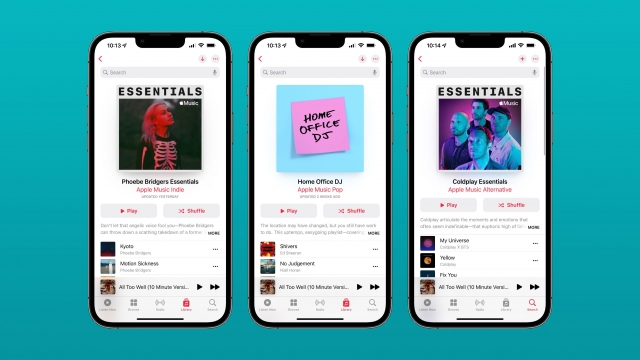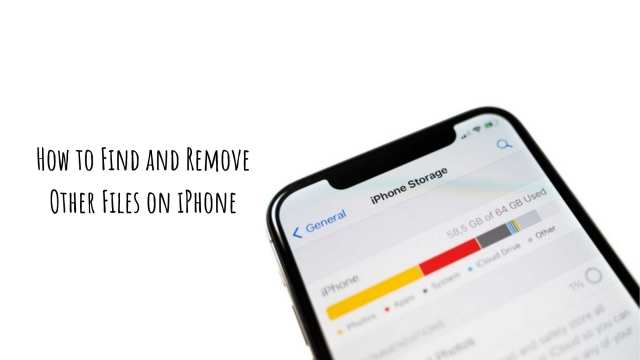iPhone Other storage is a mysterious category that takes up quite a bit of space in your iPhone’s storage split. It’s often a source of frustration and confusion for people with storage problems.
It’s a catch-all for all sorts of temporary files that iOS creates when you use your iPhone or iPod touch. Clearing these out from time to time can help you free up a lot of space.
What is it?
Your iPhone comes with a lot of storage capacity, but often, you can still run out of space. Whether you’re trying to install an iOS update, download a new app or simply save a video that your friend sent you, you might get the error message saying that you’re out of storage.
That’s because your phone has a mysterious section that takes up a lot of space. It’s called Other, and it was renamed System Data in iOS 15.
In addition to taking up space, Other also contains a variety of temporary files that are created when you browse the web, download apps, or play games. While these might not be used for long, they can make your iPhone slow down if left over.
So, if you want to free up some space on your iPhone and avoid that “Out of Storage” error, it’s time to clear Other. Here are some tips to help you do that.
Why is it taking up so much space?
If you’re using your iPhone to take photos, record videos, stream music or watch movies, it’s likely that some of these files are taking up a lot of space in the Other storage category. This includes caches from apps, system data and logs as well as Siri voices you’ve downloaded.
Depending on the iOS version you’re using, this can be a big problem and can quickly fill up your iPhone or iPad’s available storage. That can cause your device to have problems like low battery life or freezing.
To find out how much space Other/System Data is using, open the Settings app on your iPhone or iPad. Then, scroll down to the bottom of the list and you’ll see how much storage is being used by this category.
How do I get rid of it?
Other storage is a catch-all for a lot of different temporary files, including caches for apps that you don’t use as often. These can include web browsers’ caches, unused apps and music and movies that you have downloaded but don’t access anymore.
If Other is taking up a significant amount of space on your iPhone, there are several things you can do to clear out some of the excess. First, try offloading unused apps and music or movies you’ve downloaded to your device but aren’t using.
Another quick fix is to clear out Safari’s cache, which can grow a gigabyte over time. To do that, head to Settings > Safari and tap Clear History and Website Data.
If Other is still a problem, consider backing up your phone and restoring it with a fresh installation of iOS. That’s the best way to get rid of any unwanted data and ensure your iPhone has a clean slate.
What can I do about it?
If you’re an iPhone user, you’ve probably noticed that a large portion of your storage is occupied by content merely labeled as “Other.”
While this category can be a mystery to many users, it’s actually not hard to get rid of. It’s comprised of a plethora of caches, settings preferences, saved messages and voice memos, among other miscellaneous items.
Moreover, this space is a major culprit when you’re streaming movies and TV shows on your iPhone. This is because it stores a cache of elements from websites and apps so that they load faster the next time you access them.
One way to clear this Other space is to empty your social media apps’ caches. This is a simple and effective method that can dramatically free up a lot of storage on your iPhone, especially if you text a lot.