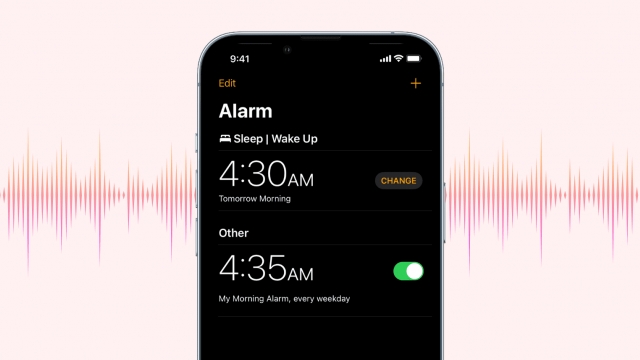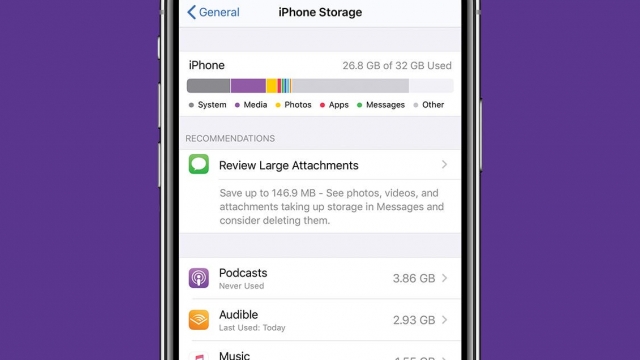Are you tired of dealing with a glitchy iPhone screen? Nothing is more frustrating than trying to use your phone and having to deal with a screen that won’t respond to your touch or has lines running across it. Fortunately, there are steps you can take to fix these issues. In this article, we will provide you with a comprehensive guide to fixing iPhone screen glitches step-by-step.
Step 1: Identify the Problem
The first step in fixing your iPhone screen glitch is to identify the problem. There are several types of screen glitches that you may encounter, including unresponsive screens, lines on the screen, and black screens. Once you have identified the problem, you can move on to the next step.
Step 2: Restart Your iPhone
The next step in fixing your iPhone screen glitch is to restart your phone. This may seem like a simple solution, but it can often resolve screen glitches. To restart your iPhone, press and hold the power button until the “slide to power off” option appears. Slide the button to shut down your phone, then press and hold the power button again to turn it back on.
Step 3: Update Your iPhone Software
If restarting your phone does not resolve the screen glitch, the next step is to update your iPhone software. To do this, go to Settings > General > Software Update. If there is an update available, follow the prompts to download and install it on your phone.
Step 4: Check for Physical Damage
If your iPhone screen glitch persists after restarting and updating your software, it may be a result of physical damage. Check your phone for any cracks, scratches, or other damages that may be affecting the screen. If you do find physical damage, you may need to take your phone to a professional for repair.
Step 5: Restore Your iPhone
If none of the previous steps have resolved your iPhone screen glitch, the next step is to restore your phone. Before doing this, make sure to back up your data to iCloud or iTunes. To restore your iPhone, connect it to your computer, open iTunes, and follow the prompts to restore your phone to its factory settings.
Step 6: Contact Apple Support
If you have tried all of the previous steps and your iPhone screen glitch still persists, it may be time to contact Apple Support. They can provide you with further assistance and may be able to offer repair or replacement options.
Conclusion
In conclusion, dealing with a glitchy iPhone screen can be frustrating, but there are steps you can take to fix the issue. By following the steps outlined in this article, you can identify the problem and take the necessary steps to resolve it. Remember to always back up your data before attempting any fixes and to contact Apple Support if you need further assistance. With these tips, you can get your iPhone screen back to working properly in no time.