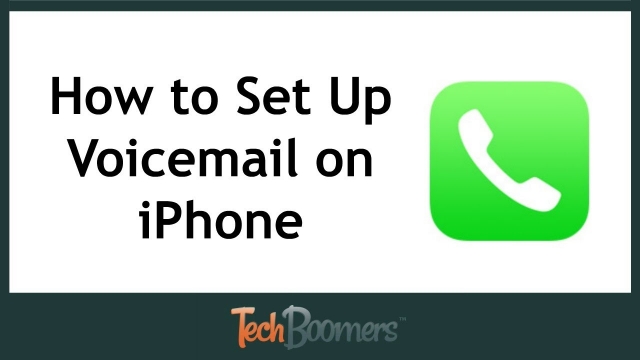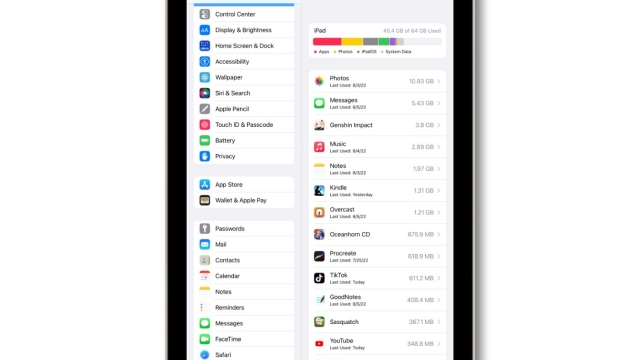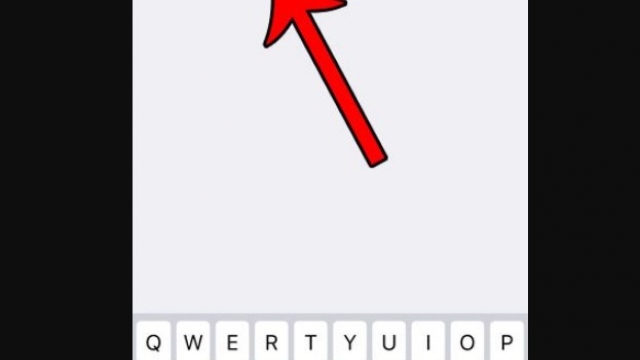iMessage is an Apple-specific messaging app that allows you to communicate with other Apple users without the need for a text message plan.
However, sometimes iMessage can encounter problems and become inactive or not working at all. Here are some tips to fix it.
Check Your Internet Connection
If you’re not receiving iMessages on your iPhone, it could be because you have an internet connection problem. iMessage uses WiFi or a cellular signal to communicate with other Apple devices.
To check your internet connection, go to Settings > Wi-Fi and make sure that the toggle next to Wi-Fi is turned on. If it’s off, tap the toggle and turn it back on again.
Some people find that turning off cellular data helps iMessage send messages when the phone isn’t connected to Wi-Fi. However, this also disables cellular data use for all apps and services, so you should only do this if you’re really low on cellular data.
Another option is to try resetting your network settings. This can clear the system of glitches and help iMessage work properly. If this doesn’t solve your problem, though, you may need to perform a system restore on your iPhone.
Check Your iMessage Settings
If you’re having trouble sending iMessages on your iPhone, there are several things you can do to try to fix the problem. For starters, check your network settings to make sure they are all correct.
In most cases, iMessage won’t work if your phone isn’t connected to Wi-Fi or has a poor data connection. If that’s the case, you can easily check whether your network is working or not by opening Safari and trying to access a webpage.
Another thing you can try is to use a different WiFi network. Often, this will resolve the issue.
Regardless of what you do, it’s important to keep your iOS device up-to-date as much as possible. This will ensure that you’re not running old versions of the software that can cause iMessage issues. If you have a cellular carrier, it’s also worth checking your carrier’s website for updates. This will help your cellular network perform better and provide you with new features.
Check Your Contacts
If you’re having problems sending iMessages to other people, the first place to look is your contacts. If you can’t see the contact you want to send a message to, it could be because they’re hidden or set to “hide from iMessage” in their settings.
If the contact you’re trying to message is on iMessage, they should appear in a blue speech bubble to the right of their name and number. If they’re not on iMessage, they’ll be in a green box.
iMessage is an over-the-top (OTT) messaging app that uses Wi-Fi and cellular data to send messages to other people, but sometimes iMessages will switch over to SMS texting instead if the recipient has limited cell phone service or poor Wi-Fi signal strength.
Contact Apple Support
If you’re having issues with iMessage, it’s time to contact Apple support. You can chat online, call, or book an appointment at your local Apple Store.
iMessage is a texting app that uses Wi-Fi or cellular data to send messages between iPhones, iPads, Macs and Apple Watches. It’s a bit different than regular SMS texting because it’s encrypted from end to end, synchronizes across all your devices and has no character limits.
To use iMessage, you must have an Apple ID and an Apple device. If your recipient isn’t an Apple user, they won’t be able to receive your message because iMessage uses SMS (Short Message Service).
To contact Apple support, you can go to the Get Support site or download and open the Apple Support app. Once you’re in the app, select your product or service for which you need help and tap Products from the top left.