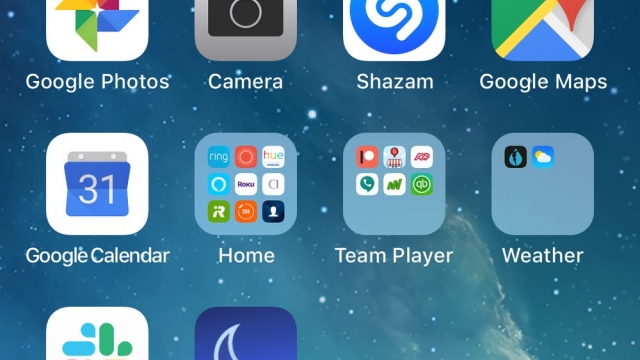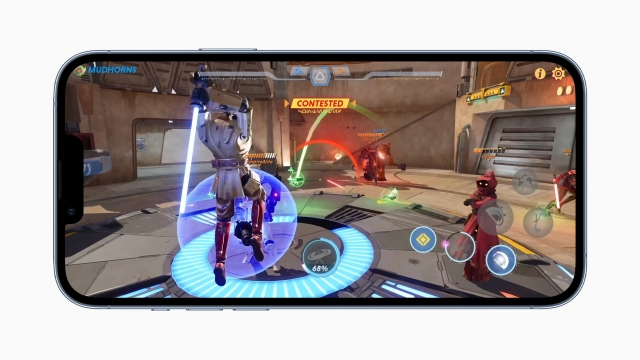If you live in an area where cellular service is scarce, there are steps you can take to use Wi-Fi instead of cellular. You may need to reset your iPhone or connect to a better nearby signal, and you may need to do some troubleshooting of your iPhone’s Wi-Fi assist function.
Resetting your iPhone to connect to a stronger nearby signal
Resetting your iPhone to connect to a stronger nearby signal can be a good idea when you experience poor reception. There are a number of factors that can affect your connection, such as the location of the phone, your network settings, and your carrier.
One of the best ways to find the strongest signal in your area is to use an app that will show you the closest cell towers. The best app for this is the Cell Tower Locator, which is available in the App Store. This app includes a compass that points to the nearest cell tower. It may also feature a hidden dBm reading that can be seen on the dashboard’s RSRP section.
You should also check your carrier’s social media pages for updates on new networks. Some carriers even have Twitter accounts, which can help you keep up with changes.
Finally, try using your phone outside. If you are in a densely populated area, you might not get a strong signal. This can be caused by a number of factors, including a high-rise building, metal objects near your phone, or a microwave. By moving to a higher elevation or a different part of the city, you can improve your service.
You can reset your iPhone to connect to a stronger nearby network by turning on Airplane Mode. To do this, hold down the side button until you see the Apple logo appear on your screen. After a few seconds, release the button.
Switching between Wi-Fi and cellular calls
If you live or work in a cellular coverage area that is weak, you may want to switch to Wi-Fi calling instead of cellular service. This is especially useful if your cellular network is experiencing a problem.
Cellular network problems can be caused by a number of factors. You should first check with your wireless carrier for any issues. Sometimes a carrier’s software updates can fix signal problems. Then, you can test your network preferences to see if your phone is performing correctly.
Some carriers offer free Wi-Fi calling. However, you should be aware that these calls are billed at premium rates. They also may not be available in all countries.
You can use Wi-Fi Calling to make calls, send and receive text messages, and receive pictures. In addition, it does not require you to install any apps.
When you’re ready to try Wi-Fi Calling, just turn on the option in your settings. Your phone will automatically switch to Wi-Fi when the cellular signal is weak.
If you’re using an iPhone, open the Settings menu and select Phone. Next, scroll down to Mobile networks. Choose your preferred line.
For an Android, go to the settings menu and select Network & Internet. Once there, you can select Wi-Fi. To do this, you must turn off your airplane mode.
Troubleshooting problems with Wi-Fi Assist
Wi-Fi Assist is a feature that’s included in iOS 9. This is meant to make sure you have a solid internet connection at all times. In order to activate the feature, you must first turn on mobile data.
If you’re not getting the speed and quality of Wi-Fi you expect, there are a number of things you can try. You may be able to solve the problem by turning off the Wi-Fi assist function and restarting your device.
Some of the most common Wi-Fi connection problems are caused by a variety of factors, including software bugs, hardware defects, and a damaged modem or router. The good news is that most of these problems can be resolved with a simple reset.
When Wi-Fi is not working, you should first check your settings to see if the problem is in your network. For example, if you are having trouble connecting to your home network, you may want to try switching to a different network, such as a public network.
Besides checking your network, you might also want to perform some manual diagnostics. This can be done by checking to see if your Wi-Fi is detecting the signal, as well as how strong it is.
The Wi-Fi assist function is a relatively new feature in iOS, and it is designed to prevent you from having patchy Wi-Fi. It will detect when your Wi-Fi is weak or not available, and will automatically switch to cellular data if necessary.